Kaltura VMS
Kaltura is a video management system (VMS) which can be used by staff to create videos and share with students directly through the LMS. Upload, manage, embed, and curate libraries of videos all within your LMS subject site.
What is Kaltura?
Kaltura is a video management system (VMS) that is integrated with the LMS. This system enables staff and students to create, share, and engage with videos, audio, and images directly within the LMS interface.
Note that Kaltura does not replace the Lecture Capture (EchoVideo) system for automatically recording lectures in supported teaching spaces, but is instead an application for recording from your own devices.
Teaching and learning applications
Kaltura can be used to create and share media within a subject. This can allow instructors to better engage with students and increase interactivity of online teaching materials. Videos can also be captioned for greater accessibility.
Self-recording, editing, and embedding
Kaltura Capture has a simple user interface, requiring only one click to record, and is supported both on Windows and Mac. You can record two camera inputs at once; two screens, or a camera and a screen.
Once you have recorded a Kaltura Capture video, choosing to upload will automatically place it in ‘My Kaltura Media’ (in the subject navigation menu of every LMS subject), from where it can be published within your subject content.
Collaboration
Kaltura also allows you to create shared repositories with flexible administrator statuses (e.g. owner, publisher, and collaborator) to allow for sharing between staff and subjects within the LMS. This means that staff can easily share video across different subjects and their colleagues as necessary.
Meaningful analytics
With all video content in one system, you can generate meaningful analytics around viewing, completion rates, and engagement heat maps to determine how students are engaging with video content.
Access and licensing
Kaltura is available to all staff under a University-wide licence.
Getting started
You can access Kaltura from within the LMS by choosing My Kaltura Media in the course navigation menu. From here you can select to Add New and choose the Kaltura Capture option. If you do not have Kaltura Capture installed, you will be prompted to download it.
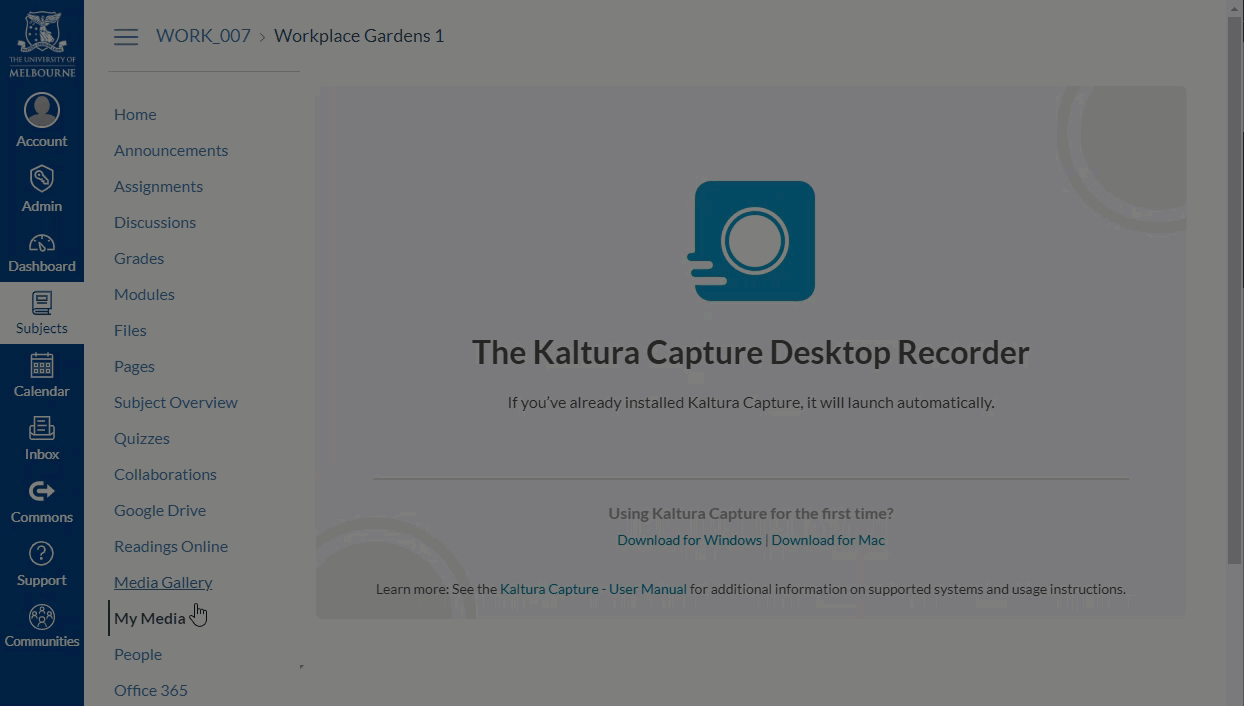
Support and resources
Kaltura is supported by Learning Environments. Questions regarding accounts, usage and training can be submitted through the LMS and learning technologies support request form.
You may also wish to attend a workshop on managing videos in Canvas or complete the self-paced online module in Canvas.
A number of guides are also available on the Learning Environments website, as well as the Kaltura website below.
University of Melbourne guides
Kaltura.com user guides
- See the full Kaltura Capture - User Guide on the Kaltura website.
