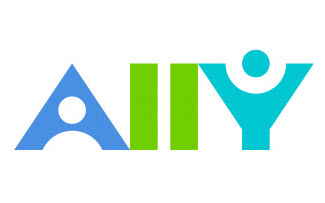Ally - Accessibility tool
Ally is a tool that assesses the accessibility of your content on the LMS and provides guidance for improving its accessibility rating. Ally also has the ability to provide students with alternative formats of your LMS content.
What is Ally?
Ally is an accessibility advisory tool which integrates with the LMS to improve the accessibility of content for students. Ally automatically scans the content of LMS subjects and provides ratings and recommendations to make the content more accessible.
Teaching and learning applications
Ally provides assistance to improve accessibility for students in multiple ways:
- Provides staff with accessibility ratings for content in the LMS
- Suggests ways to improve the accessibility ratings of content
- Automatically generates alternative accessible versions of some content, providing students with the flexibility to choose the formats they prefer to use.
For example, students can choose to view content in HTML for improved reading on mobile phones, or as audio for learners who prefer to listen to content. Students with visual impairments can choose to view the content in audio or electronic braille alternative formats.
Ally provides an accessibility rating for content which is only visible to you as staff member. Students will never see the speedometer or accessibility rating of files in your subject or community. Both staff and students will be able to access any alternative file formats of content.
What are accessibility scores?
Ally provides an accessibility rating for all content in the form of a colour-coded speedometer icon. The formula that generates these scores is based on Web Content Accessibility Guidelines 2.0. A low score (red icon) indicates that significant improvement is needed.
Currently, Ally checks files in these formats:
- Images
- PDF files
- Word documents
- PowerPoint slides
- OpenOffice/LibreOffice files
- Uploaded HTML files
- WYSIYG/VTBE content
- Embedded YouTube videos.
The example below shows how the speedometer may appear on uploaded content on a page in Canvas.
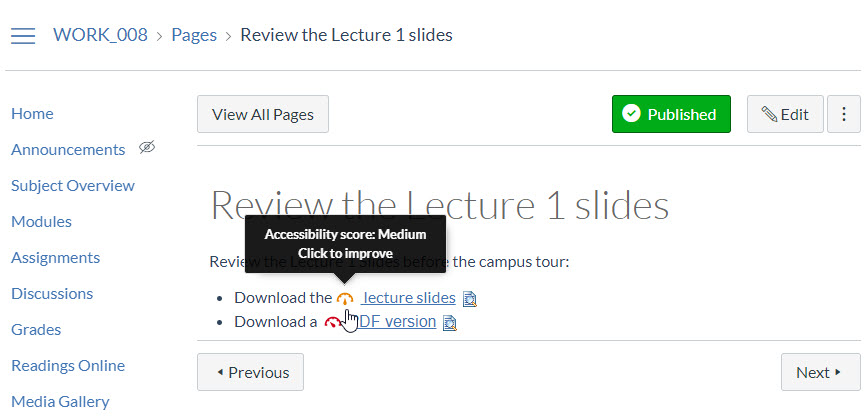
Clicking on the speedometer will provide detailed feedback on the content item and ways to improve its accessibility rating. The speedometer icon displays recommendations to improve accessibility along with a percentage score. Some changes can be made immediately, for example providing a textual description of an image. Other changes may require you to open the content in the corresponding application. Ally provides guidance on the actions to perform in that application to implement the improvement.
For more information on accessibility scores visit Ally guide: accessibility scores.
What are alternative formats?
Ally attempts to generate new files which are alternative versions of all uploaded content and content pages within your LMS subjects. A sub-menu becomes available on each content item that has been successfully processed, listing the alternative accessible formats it was able to produce. This functionality is not only useful for accessibility reasons but also provides flexible study options for students.
Both staff and students have the ability to download the alternative formats files. They include tagged PDF, HTML, ePub, electronic braille and audio. Not all alternative formats will be available for all files. For example, the audio option does have a limit depending on how many words are in the original files.
For further information on file formats see Ally guide: alternative formats.
Accessibility Report
Ally provides institutions with both an Institutional Accessibility Report and Course Accessibility Report. The Institutional Report offers a breakdown of the University’s total courses, content created, and overall accessibility score. Additionally, accessibility issues detected by Ally are listed and categorised as Severe, Major, or Minor. For more specific accessibility information pertaining to subjects, this data is also available on a subject-level through Course Accessibility Reports.
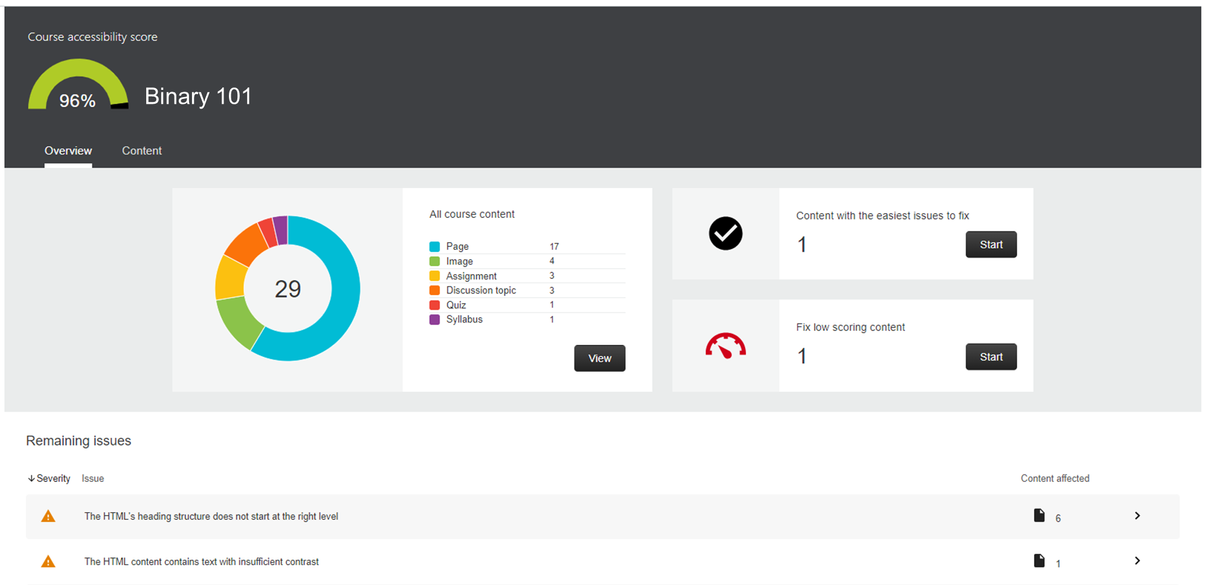
Access and licensing
All University of Melbourne staff have access to Ally through the University licence. The tool has been integrated into Canvas and is available in all subjects.
Support and resources
Ally is supported by Learning Environments. Please submit a support request for assistance.
University of Melbourne resources
- Creating accessible subjects in the LMS
- Web accessibility website
- Student Equity and Disability Support website