Kaltura - Embed videos in Canvas LMS
This guide outlines how to embed Kaltura videos within pages in Canvas LMS.
Embed a video in a content page
- Go to the page that you want to embed a video and click Edit.
- Click the plug-in icon at the end of the Rich Text Editor toolbar to find a list of integrated tools - you my need to click the More.. menu (3 vertical dots) to access the plug-in icon.
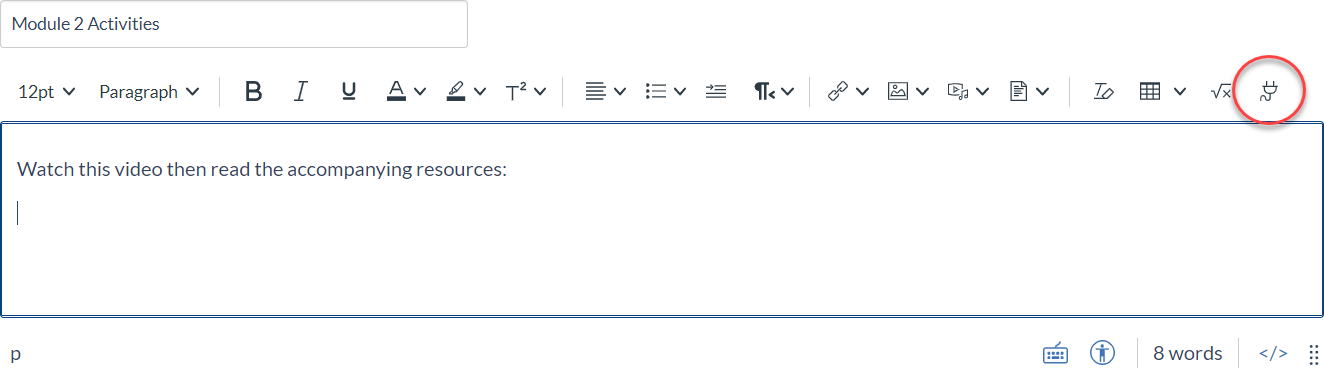
- Select Embed Kaltura Media to bring up your options from My Media.
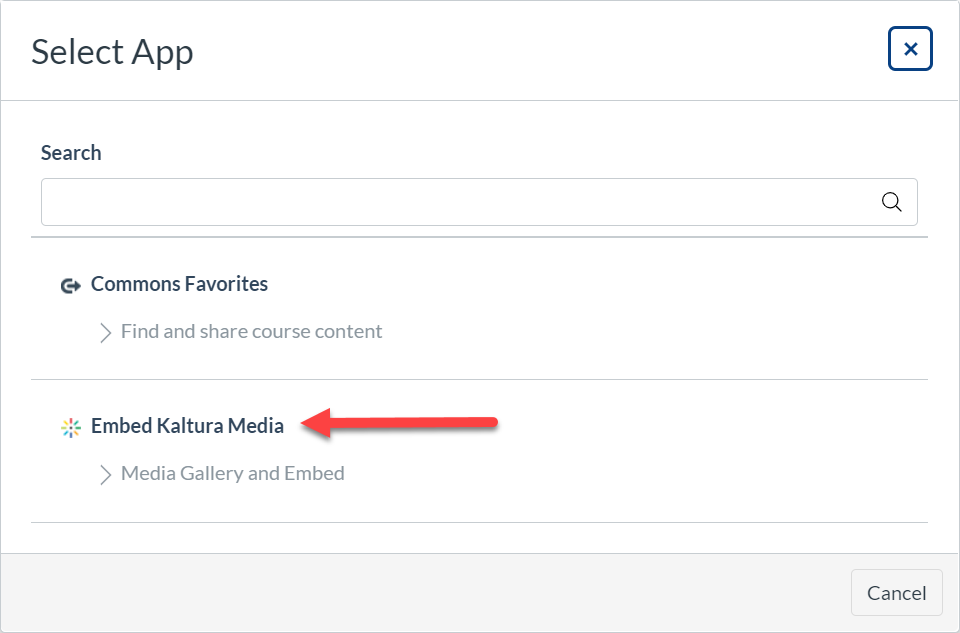
- If your video already exists in My Media, scroll to the video and click </> Embed (option 1 shown), then go to step 8.
OR if you need to upload the video, Click the + Add New button (option 2 shown), then select Media Upload from the dropdown options.
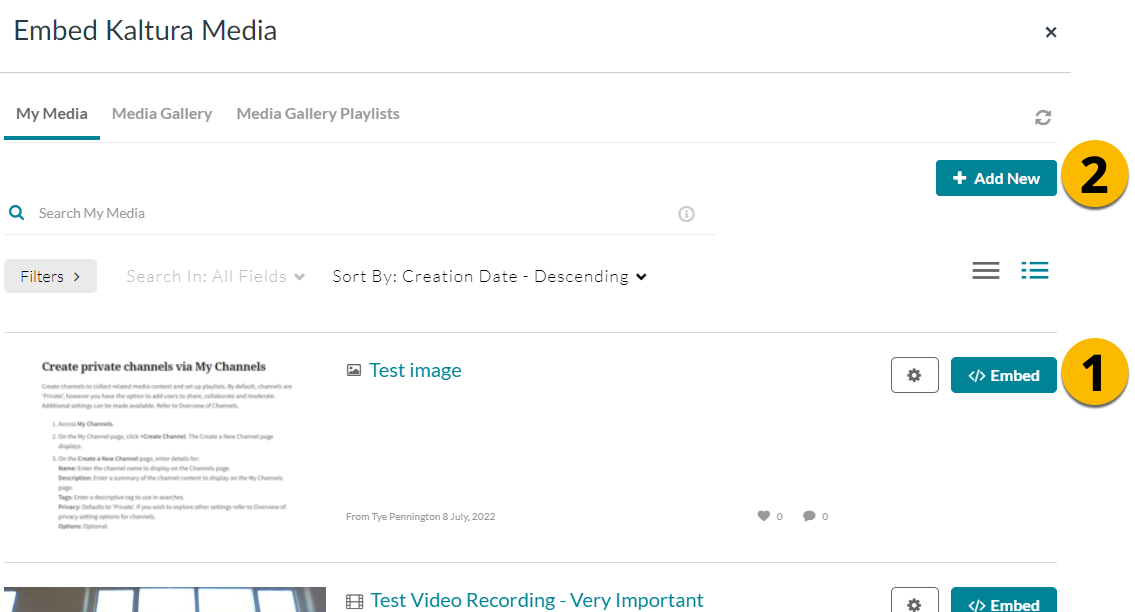
- Either Drag and Drop your file into the box or click + Choose a file to upload and navigate to your file.
- Enter the details of your video as needed: name, text description and tags to aid searching for your video later in your My Media.
- Click </> Save and Embed.
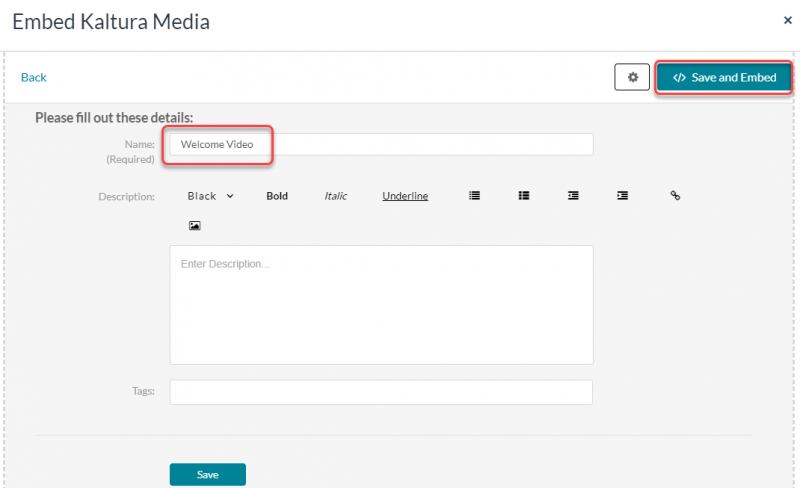
- You will return to the editor screen and your video will display in a video player in the text entry box. Click Save, then click </> Save and Embed or click </> Save and Embed. You will now see the embedded video on the page.
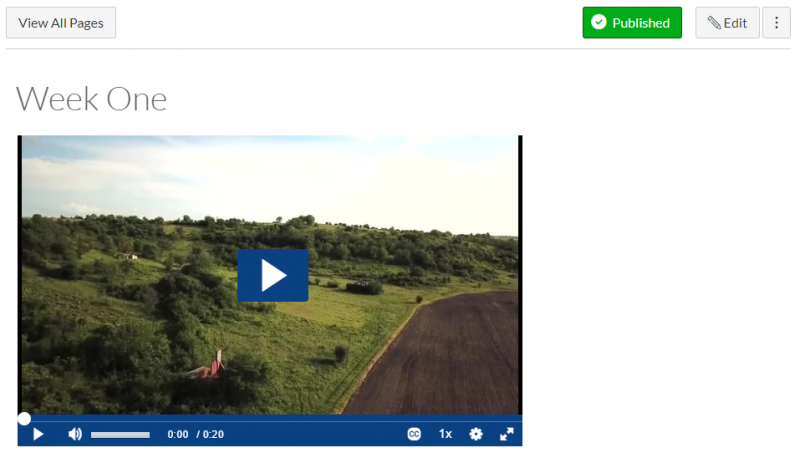
Tips for a successful Kaltura upload
- Kaltura accepts the following video file formats:
.mp4, .avi, .mov, .mpg, .wmv, .m4v, .flv, .asf, .qt, .3gp, and .f4v - Kaltura accepts the following audio file formats:
.mp3, .wav, .aiff, .wma, .wmv, .mov, .mpg, .avi, .flv, .asf, .qt, and .mpa. - Allow time for the video upload process (this may be hours for large video files), and make sure you are in a stable internet environment.
- Try to compress the video as much as you can before uploading. Larger files will take longer to upload to Kaltura. Your video software should have a compression option. If not, you can always search the internet for tips on compression for your video file format.
- Keep a backup copy of your video file so if something happens during your upload, you will still retain a copy.
This guide was last updated 10 Nov 2022.
Please report any errors or omissions in this guide by submitting an LMS support request.