Submitting a group assignment through Gradescope
When submitting an assignment through Gradescope, you will be able to add group members to your uploaded assignment.
To submit a group assignment through Gradescope, navigate to your Canvas LMS subject and follow the steps for Submitting an Assignment through Gradescope (PDF) in the Gradescope for Students guide.
Once you have uploaded your group assignment, your name will be listed on the upper right hand corner of the page. Click on View or edit group to add your group members to the Assignment submission.
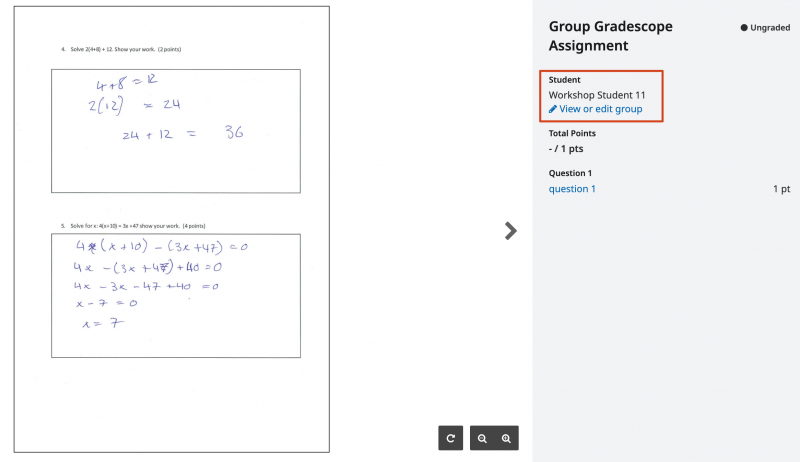
A pop-up window titled Group Members will appear and show you the list of students who are currently in your group, along with information on the maximum number of people allowed in a group. To add a group member, search for their name or email. When you are finished adding group members, click the Add button.
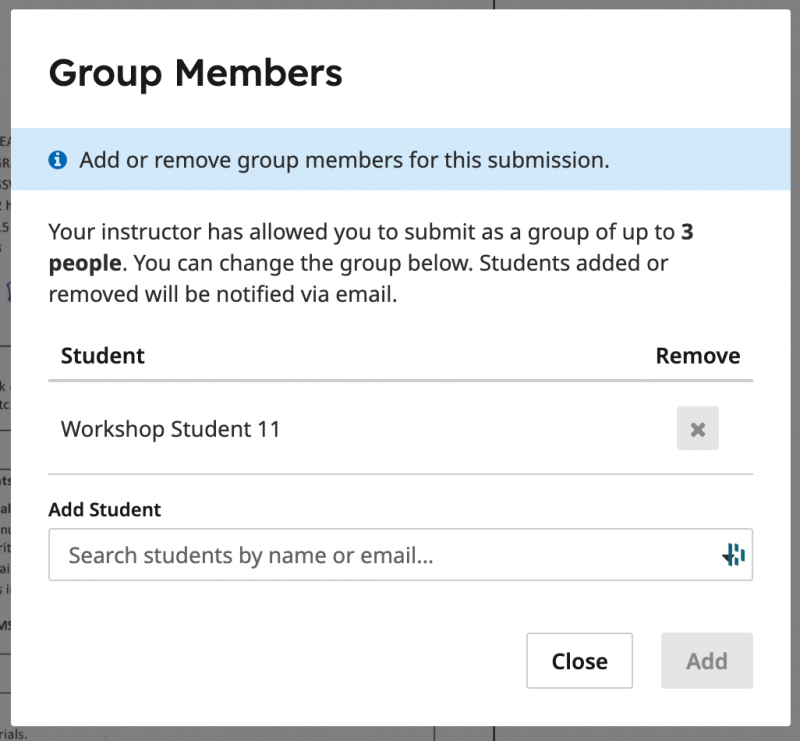
This guide was last updated 08 Mar 2024.
Please report any errors or omissions in this guide by submitting an LMS support request.