How to set up a group assignment in Gradescope
When Group Submissions are enabled, students will be able to add group members to their submission. Instructors can set a limit for the maximum number of students that can be in a group. The same grade will be applied to all members of a group when grades are published to the LMS Gradebook.
To create a group assignment in Gradescope, select Gradescope in the Subject Navigation of your LMS subject.
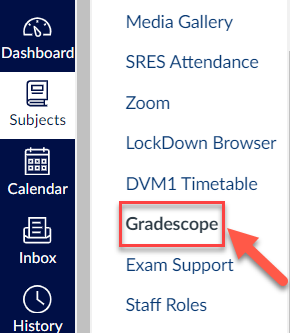
Select an Assignment Type and click Next.
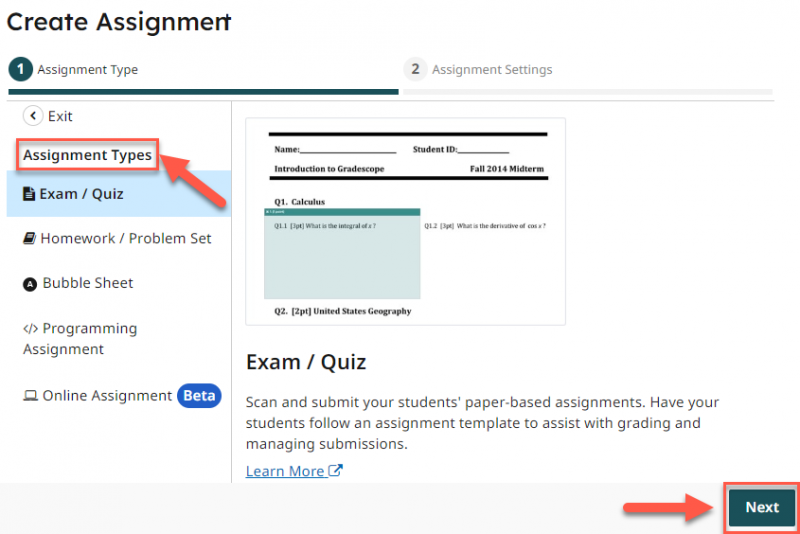
Complete the Required fields e.g., Assignment Name and select Student for Who will Upload Submissions.
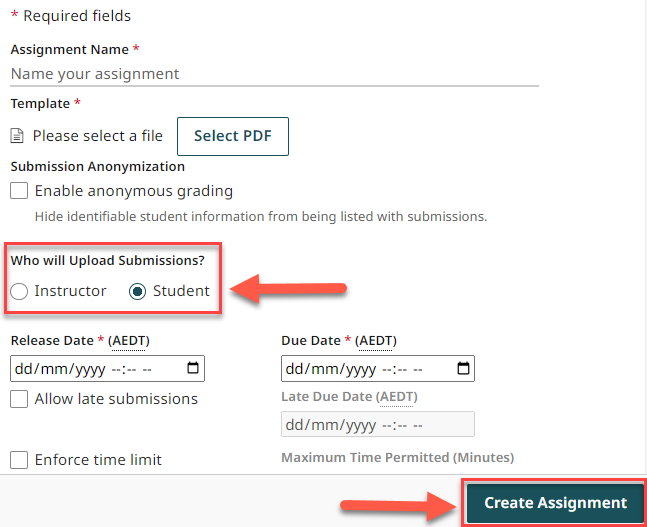
Check the box to Enable group submission. In the Limit Group Size, enter the maximum number of group members each group can have. If there are no limits, leave it at No Max. Click Create Assignment.

Students will then be able to add group members when they upload their assignment, and they’ll be able to add or edit group members at any time (even after the deadline). Staff will always be able to see everyone’s full submission history. You can also add or delete group members by clicking on Manage Submissions from the left menu column and clicking the Group Members button in the bottom action bar.
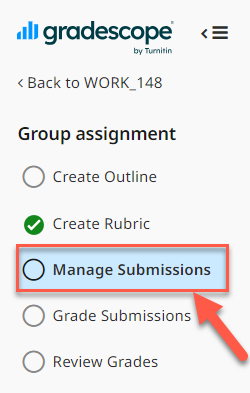
For further information on how students will submit their group assignment in Gradescope, review the Student guide.
When grades are published from Gradescope, the LMS Gradebook will automatically apply the same grade to all students in the same group.
For more information about Group Submissions, please refer to Gradescope's support articles: Course Assignment Set Up: Group Submissions
This guide was last updated 08 Mar 2024.
Please report any errors or omissions in this guide by submitting an LMS support request.