Padlet
Padlet is an online tool that supports virtual brainstorming, collation and collaboration activities.
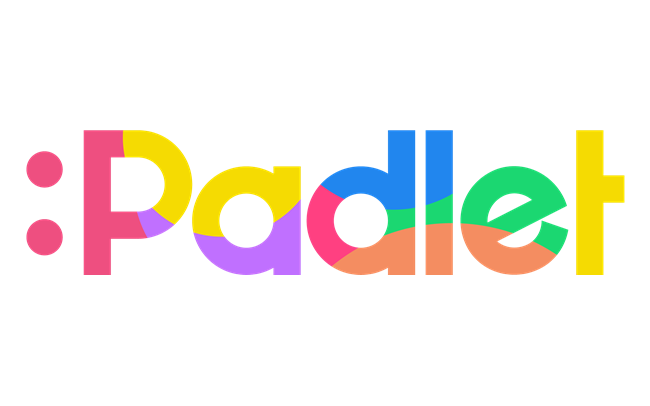
Quick links
What is Padlet?
Padlet supports students' virtual learning experience through creative and engaging collaboration, both real-time and asynchronously, without the need to be co-located in the same physical space.
It enables online activities equivalent to those done in a physical setting, such as adding post-it notes to a whiteboard, brainstorming on paper, mind mapping, creating visual boards and presentations. Think of it as a digital board or “wall”, on which teaching staff and students can interact with.
Padlet walls can feature images, videos, audio, documents and links, which can be shared and embedded into the LMS. Teaching staff and students also have the option to add comments and ratings.
Teaching and learning applications
Padlet can be used for a range of activities and offers different layouts and format to support learning activities and to achieve various purposes.
- Brainstorming and mind mapping
- Multimedia collage
- Social and collaborative annotation of a resource
- Discussion forum alternatives
- Informal peer feedback activities
- Presentations (e.g. poster presentations, video and oral presentations, student-led conferences)
- Other tasks that require collation and curation of materials, ideas or multimedia (visual journals, portfolios)
- To support active learning approaches (1 minute papers, think-pair-share, jigsaw technique, buzz group, role plays, debates, project based learning, world café activities)
- Interactive learning materials that are read only.
Please refer to overview of Padlet layout options for layouts listed by common activities for guidance and inspiration.
How and when to use Padlet
Padlet can be used collaboratively in group activities or for individual student contributions.
- In-class use (physical classroom or via zoom, or combination of the two)
- Pre-class use (e.g. in preparation for class, to analyse readings, respond to readings or reflect or videos watched)
- Post-class review (e.g. to reflect on class, post questions, give peer feedback)
- Q&A (e.g. seminars, quest speakers, panel presentations, assignment questions).
Benefits
- No sign-up required for students to use
- Accessible on any internet enabled device
- Posts appear in real-time
- Teachers can monitor, move, and delete posts. There is also the option to moderate and approve posts before they appear.
- Padlet walls can be set up and restricted to specific groups
- Students post anonymously, supporting an inclusive space and encouraging participation from all students
- Students can include their name in their post if identified responses are required
- Students can only edit their own posts
- Padlet walls can be changed to read only, thus allowing control over time-periods for posting
- Padlet walls are set to “secret” and are not discoverable in search.
Integration into teaching
Each Padlet wall has its own URL which makes it really easy to share. By default, all Padlet walls are set to “secret” on the University of Melbourne license. This means that Padlet walls cannot be found through a web-engine search or the public areas of Padlet.
- Canvas LMS: link or embed Padlet wall in a module, or include link in an announcement to a section, or use Canvas groups
- PowerPoint: include link to Padlet wall
- Handouts: include link to Padlet wall
- Zoom: copy and paste link into chat.
Please refer to embed a Padlet wall into the LMS in the Padlet getting started guide.
Access and licensing
Teaching staff can set up a Padlet account on the University of Melbourne Padlet Backpack license. The University of Melbourne has a Padlet license (Backpack) for teaching staff.
This paid license allows for unlimited Padlet wall creation and posts, compared to the free (basic) version which only supports creating 3 Padlet walls. The only restriction to our license is a 250MB file upload limit per individual post, with unlimited posts.
All teaching staff are automatically assigned to the ‘Student’ user role in Padlet. This is intentional as it limits user management permissions but enables all core features, including the creation, sharing and embedding of Padlets as well as managing the privacy settings.
Students of the University of Melbourne will not require a University of Melbourne Padlet account. Students will be able to access and contribute anonymously to Padlets. Staff can instruct them to include their name in their posts when responses need to be identified. This also enables flexibility when using Padlet in group activities.
Getting started
Teaching staff who don’t have a University of Melbourne Padlet account yet, please use the Microsoft single sign-on (SSO) login feature to get started.
- Go to unimelb.padlet.org.
- Click Log in with Microsoft.
- Enter your University of Melbourne email address. This will take you to the University of Melbourne SSO page.
- Sign in with your University of Melbourne credentials.
- If requested, click Accept to enable permissions.
If you were previously setup manually with a University of Melbourne Padlet account (e.g. Faculty of Arts), you can continue to use your issued credentials to sign in from the main login page, by entering your staff username and Padlet password.
Already have a free Padlet account?
Teaching staff who already have a free/vanilla (basic) Padlet account with existing Padlets can import those to their new University of Melbourne account once set up.
For instructions, please refer to how can I import my Padlets from an existing account.
Support and resources
Padlet is supported by Learning Environments. Please submit a support request for assistance. For further instructions, inspirations and help please view the following guides:
University of Melbourne guides
- Padlet getting started guide
- Padlet layout options
- Padlet knowledge base
- University of Melbourne community of practice Padlet hub