New features: Cadmus
The University of Melbourne Cadmus version has been updated.
In order to benefit from the latest features, we recommend that Cadmus assignments created on or before 2 October 2020 to be recreated.
You may continue to use your Cadmus assignment that was created before this date, but please note that you will be unable to utilise the below listed features.
A summary of the new features in Cadmus are:
- Subject Coordinators can now set a time limit for an assessment in Cadmus
- In your Cadmus assignment, select Set requirements, grading options and settings
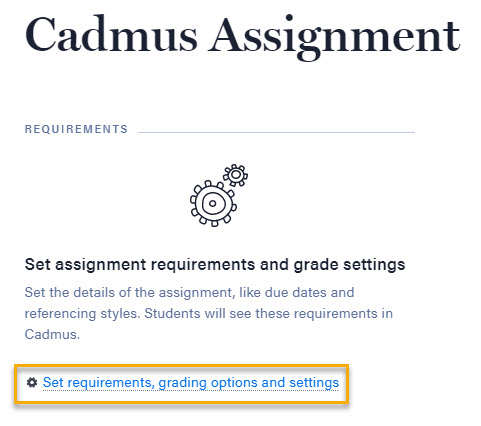
Cadmus assignment settings Under the Key Dates and Time area, toggle Time Limit is on and enter the desired time limit in minutes
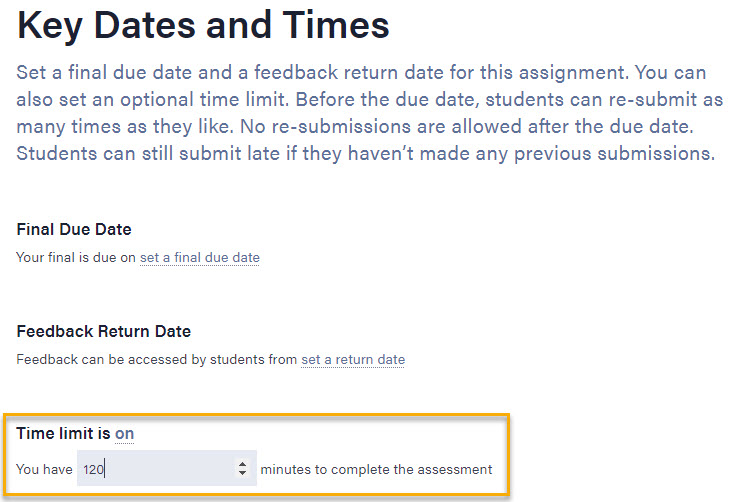
Time limit
- In your Cadmus assignment, select Set requirements, grading options and settings
Greater time flexibility: the above time limit feature can be used in conjunction with the Canvas assignment availability settings. This means you can make a Cadmus assignment available in the Canvas assignment availability settings for a set period of time (eg: 24 hours), but the countdown timer is only started when students access their Cadmus assignment.
Countdown timer: students completing a timed assessment will see a countdown timer in Cadmus. At the end of the allocated assessment time, they will be automatically redirected to the final submission screen.

Final submission - Extensions: individual student extensions can be set via the My Class area in Cadmus
- In your Cadmus Assignment, select My Class
Under the menu section, select Sync class roster
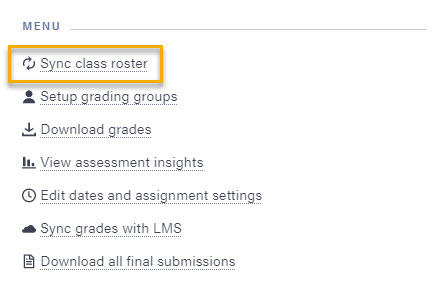
Sync class roster - Scroll down to the Student and submissions area, identify the student(s) who requires an extension
- Click the three circle icon against the relevant students’ name and extend their final due date and time and/or the time limit (if applicable)
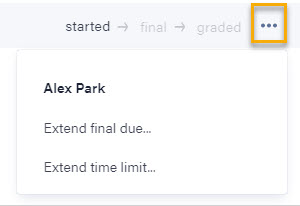
Student extension
Note: Due date extensions can only be set once a student has accessed their Cadmus assessment.
- Drafts download: PDF copies of drafts submissions can be downloaded from the My Class page in Cadmus.
More Information
Learning Environments