Using Gradescope Data Exports and Tags
Use Gradescope’s data export and tag features effectively to gain further understanding of student performance and staff grading trends.
Once students have submitted their assignments and marking is completed, there are multiple Gradescope features that you may find useful to further understand overall student performance, comprehension of subject content, and trends for how the teaching team is grading.
Exporting data for each grader
- Open the relevant assignment in Gradescope, then click Grade Submissions in the navigation. This will display a list of the questions and a column titled Graded By, which lists the initials of the staff member(s) who have marked the question.
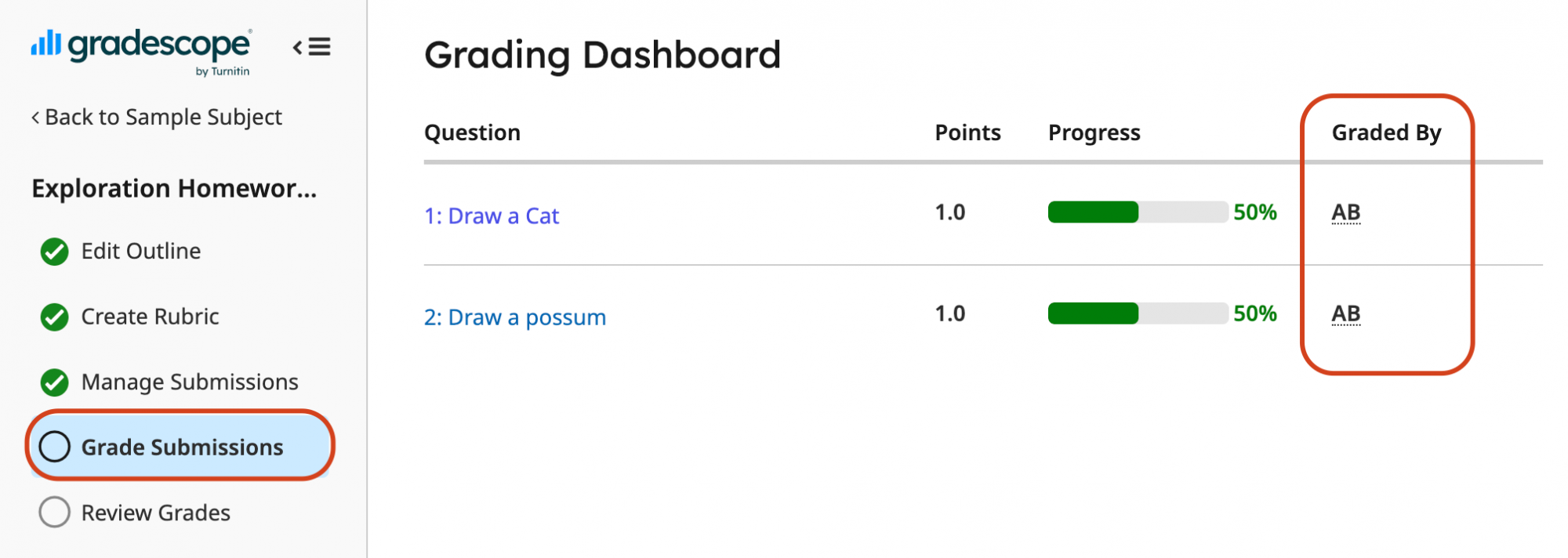
- To export this information, go to Review Grades, then click Export Evaluations.
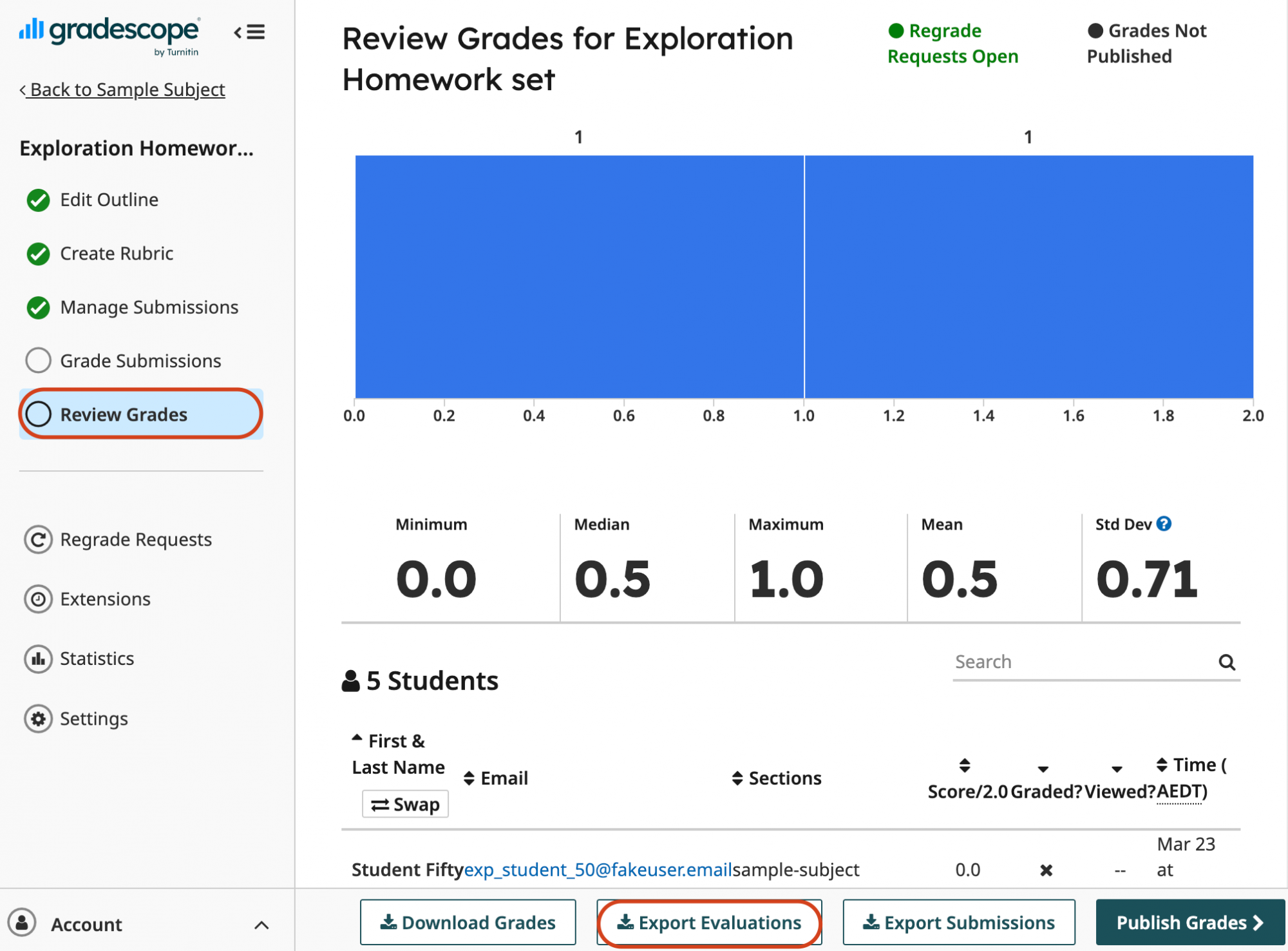
- The spreadsheet includes data such as scores, rubrics, adjustments, and grader names.
- For more information on each type of export and what types of information they provide, follow this Gradescope vendor guide: Exporting Assignment Grades, Evaluations, and Submissions
Tagging Questions
- Questions can be grouped together by using tags. Multiple tags can be applied to each question. While the Assignment Statistics page shows data by questions as default, you can now also view this data by tags by clicking the “Show Tags” option. This will generate data only based on the tags you’ve created and the questions that they have been applied to.
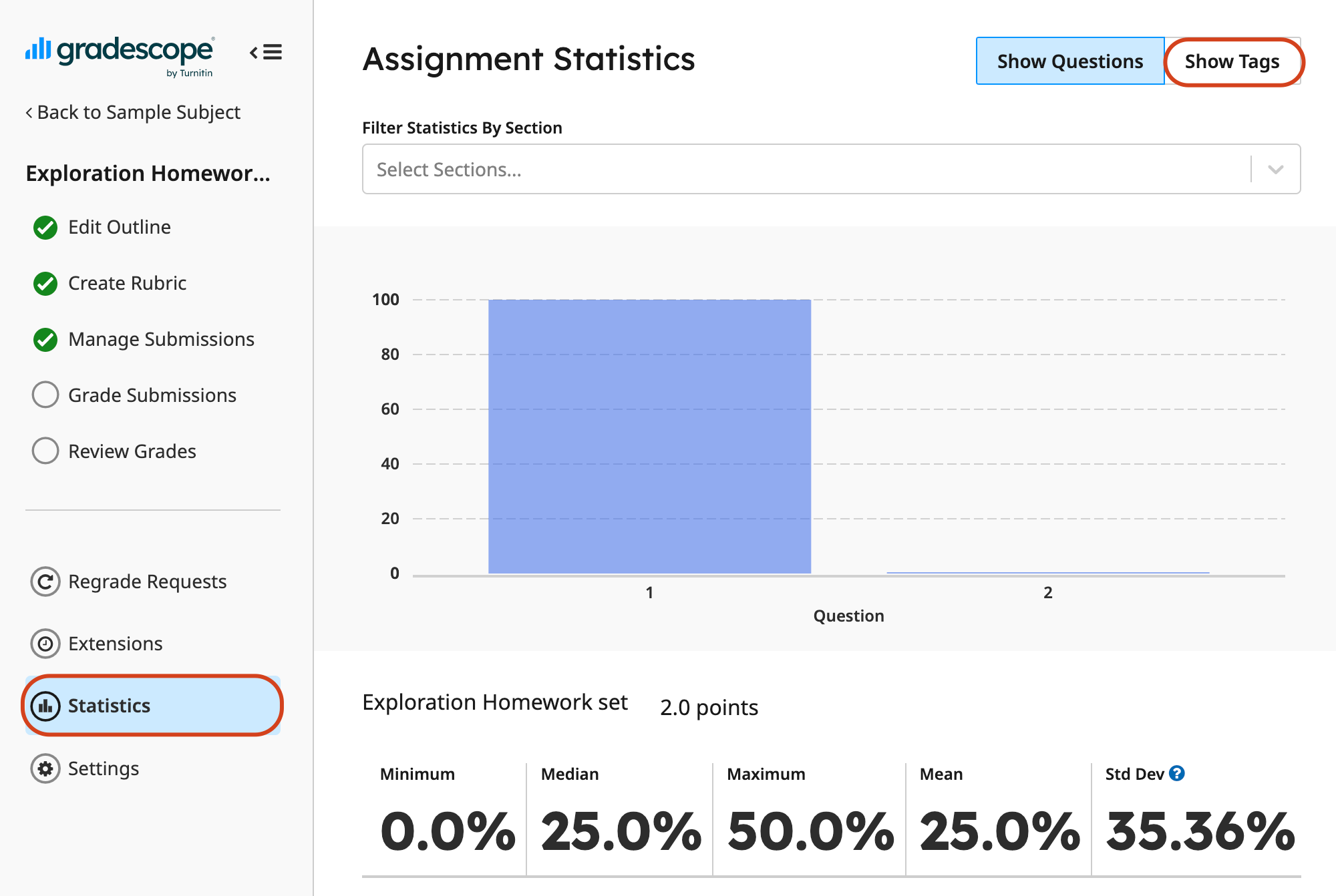
- For detailed instructions on setting up tags, follow this Gradescope guide: Assignment and Question Statistics
This guide was last updated 11 Aug 2023.
Please report any errors or omissions in this guide by submitting an LMS support request.