Grade Posting Policy in the Gradebook - Choosing when your students see their marks and feedback
Staff can choose when Students see their marks by setting the Grade Posting Policy for the Subject. This decision applies to all assessments by default, but can be changed per assignment or quiz as required.
The Grade Posting Policy defines when marks are made visible to students in the Gradebook after an assignment submission is marked.
The default Grade Posting Policy for all subjects is set to Automatically Post Grades. This means students will be able to see their grades as soon as they are entered into the Gradebook.
Staff are encouraged to update the Grade Posting Policy before beginning to mark any assignments, based on the requirement for the subject:
- Immediately display grades to students automatically as you complete the marking
- This is the DEFAULT setting
- Suitable for quizzes and assignments to provide immediate feedback
- See Automatically post grades
- Hide all grades from students until you choose to display them
- Suitable for most major assignments and exam-style assessments
- Can be applied to specific assignments only, or set as the default for the whole subject
- See Manually post grades
Important: changing the Grade Posting Policy at the assessment or subject level will not apply retroactively. If assessment tasks were created before the Grade Posting Policy is changed, you will need to alter each assessment task individually.
Automatically post grades
This policy allows for the visibility of grades to students as soon as they are entered into the Gradebook. This is typically suited to quizzes where results need to display instantly to students.
By default, all subjects in Canvas use the automatic policy. However, anonymous and moderated assignments are exempt from this rule and instead use the manual policy.
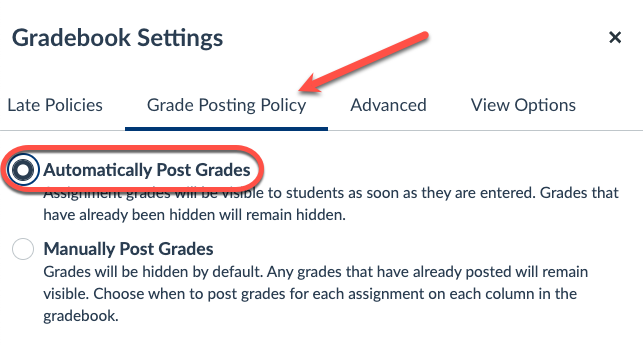
Manually post grades
Once a manual policy has been applied, the word MANUAL will appear the Gradebook under the name of each assessment with a manual Grade Posting Policy.

Apply to specific assignment only
Selecting this policy means that grades will be hidden by default for a specific assessment task. Grades will need to be manually released to students.
- In the Gradebook, click the ellipsis button for the relevant assessment task and select Grade Posting Policy.
- From the Grade tray that appears in the right-hand panel, select Manually and click Save.
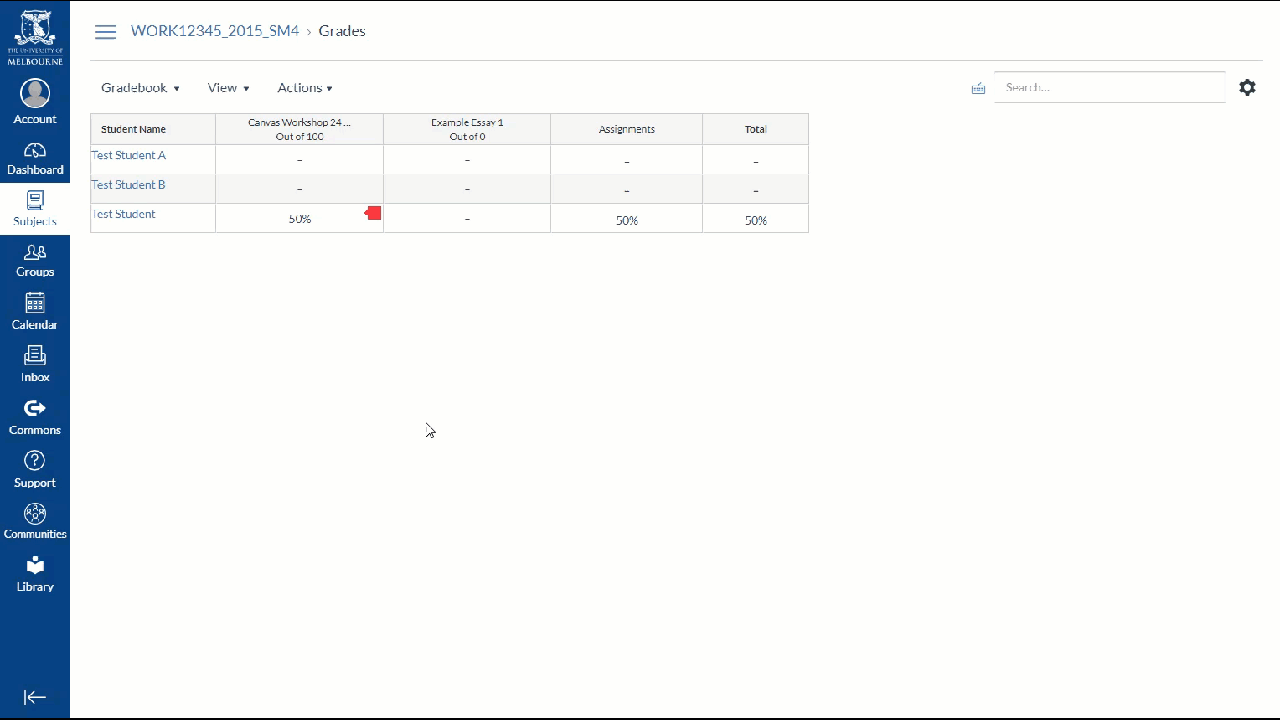
Apply to entire subject
This policy refers to visibility of grades to students that are made available manually for the entire subject. Any new assessment tasks you create will now automatically be set to manual.
- In the Gradebook, click the cog icon that is located next to the search box
- Click on the Grade Posting Policy tab and select Manually Post Grades and click Apply Settings.
This guide was last updated 21 Jun 2023.
Please report any errors or omissions in this guide by submitting an LMS support request.