How do I submit assignment on behalf of students in Gradebook?
When File Upload is one of the available submission types, you can submit an assignment on behalf of a student.
- Open Gradebook by clicking on Grades from your subject’s left hand subject navigation menu.
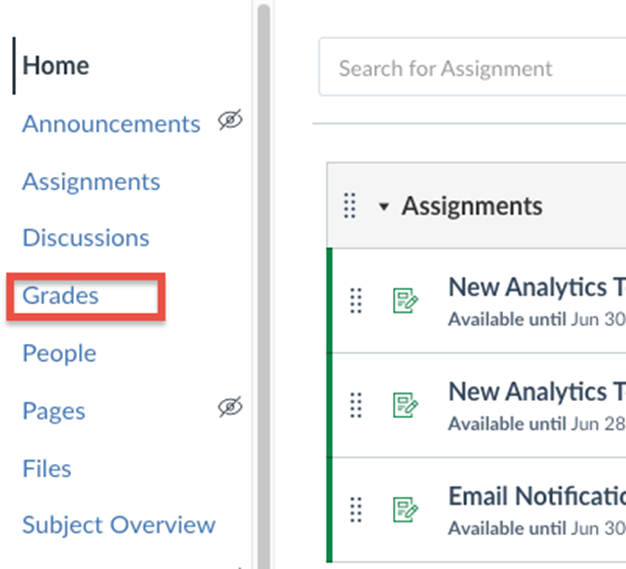
- In Gradebook, locate the student’s assignment you would like to submit a submission for, then click on the Grade Detail Tray icon.
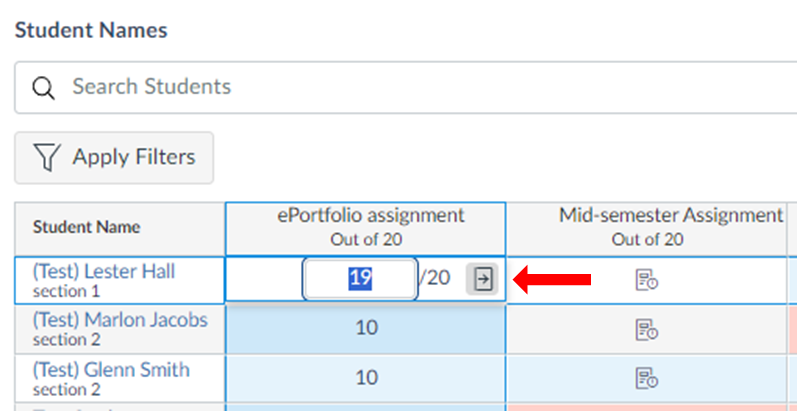
- From the Grade Detail Tray, click Submit for Student.
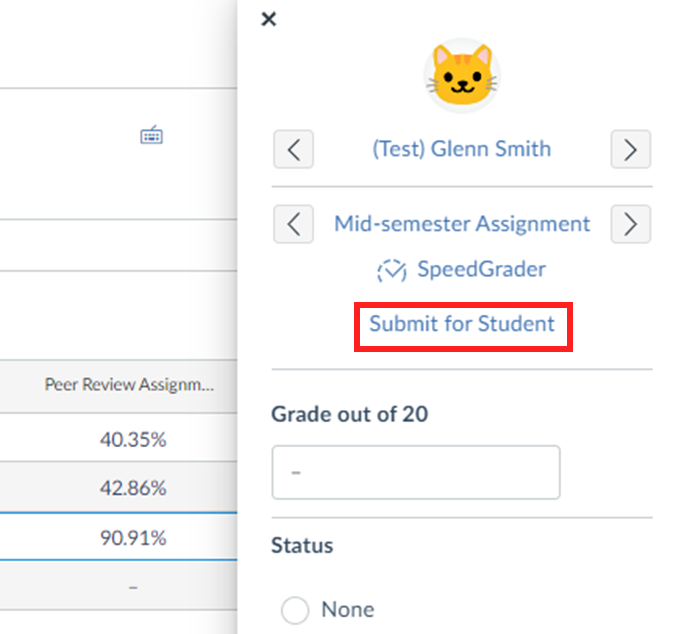
- This opens a Upload File modal. Drag-and-drop or select the file that you would like to submit.
- Click the Submit button when done.
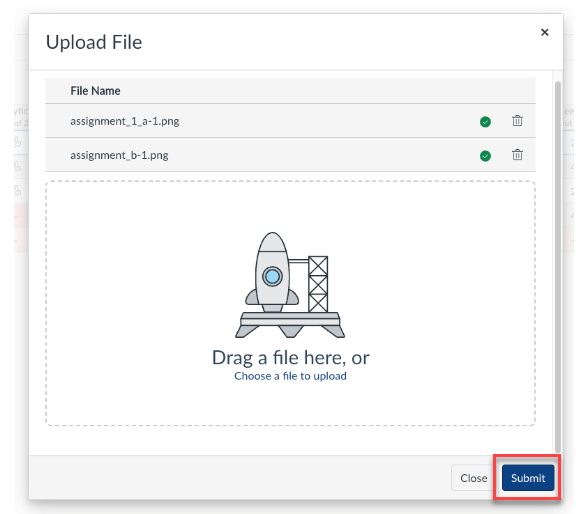
Students will be able to see who made the submission on their behalf, including a timestamp for when it was submitted.
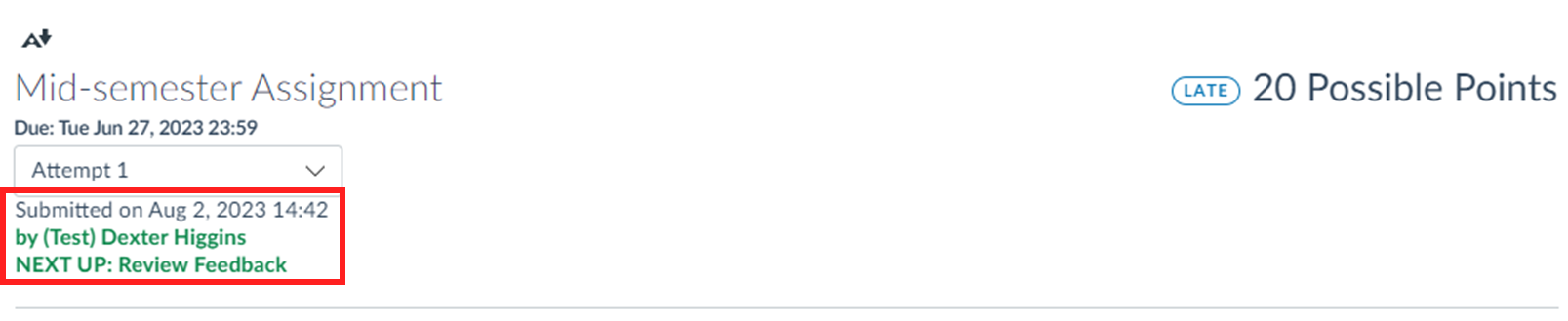
Instructors can also view information about the submission in Speedgrader.
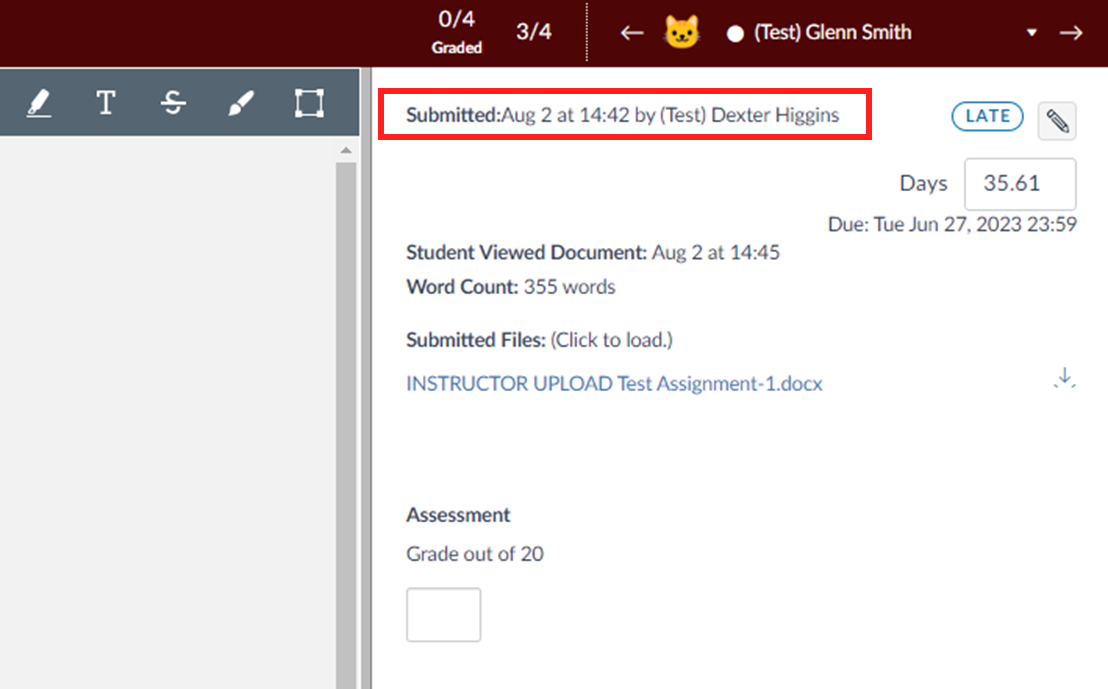
Note
- Instructors are able to submit on behalf of students even in cases when the assignment due dates, including assignment availability dates have passed. However, in both instances, these submissions will be recorded with a Late submission status unless manually changed by the instructor.
- For assignments with limited attempts, instructors can submit assignments on behalf of students, even if students have already reached their submission limits.
This guide was last updated 10 Aug 2023.
Please report any errors or omissions in this guide by submitting an LMS support request.