Feature update: Perusall integration improvements in the LMS
An improved integration between Perusall and the LMS means that subject enrolments, grades, and groups sync more efficiently between the two systems.
Key changes in this upgrade are:
- The entire LMS course roster is available within the Perusall course as soon as the instructor launches the course and is updated each time the instructor launches Perusall.
- Once students have clicked one Perusall link in the LMS subject, all of their grades from the Perusall course will sync to the LMS Gradebook.
- Instructors can now import groups from any group set in the LMS.
The first step to joining the new integration is to launch Perusall 1.3 from the LMS subject - which will prompt you with a one-time confirm merge email if you previously had a Perusall account. Accept this, and launch your course. If this is your first time using Perusall, there will be no email.
If you taught courses using the Legacy integration, that content is still available at the Perusall website under My Courses.
For instructions on copying course materials from one course to another, see how do I use Perusall to teach the same course again?
For specific LMS instructor set up instructions, see LMS setup instructions.
Grade sync to LMS now allows the instructors to choose whether Perusall should create gradebook columns automatically, or only if instructors create Deep-links. For more information, see Grade Sync in LTI 1.3.
Learn more about Perusall on the learning technologies information page and find out more about the upgrade at Perusall’s FAQ page.
Import groups and group names from any group set in your subject
Staff can now sync their groups from the LMS by accessing the Grouping tab in Settings and then the Import from Canvas button.
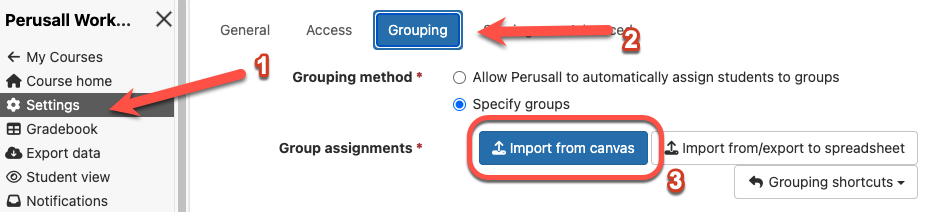
This will open a pop up window with a list of the LMS group sets so you can select the set you’d like to sync. Once the syncing has finished, the pop up window will close.
Group names will be filled in automatically when they are imported from the LMS, though you can rename them if you prefer. Click the Save Changes button to save these new group settings.
Note: While you can change group names and membership within Perusall once you’ve synced them from the LMS, any changes you make in Perusall will not sync back to the LMS.
Control how Perusall manages Gradebook columns in your subject
Perusall now creates and updates Gradebook columns in the LMS for each assignment that is created in Perusall. Deleting the assignment in Perusall will also delete the Gradebook column in the LMS. If you would prefer that columns aren’t created automatically in the LMS, there is an option to turn this off by accessing Settings > Scoring and then changing the LMS gradebook column management option to be ‘Instructor creates deep links in LMS.’ Once this has been chosen, columns will only be created in Gradebook once the instructor has made an LMS assignment with a link to a Perusall assignment first.
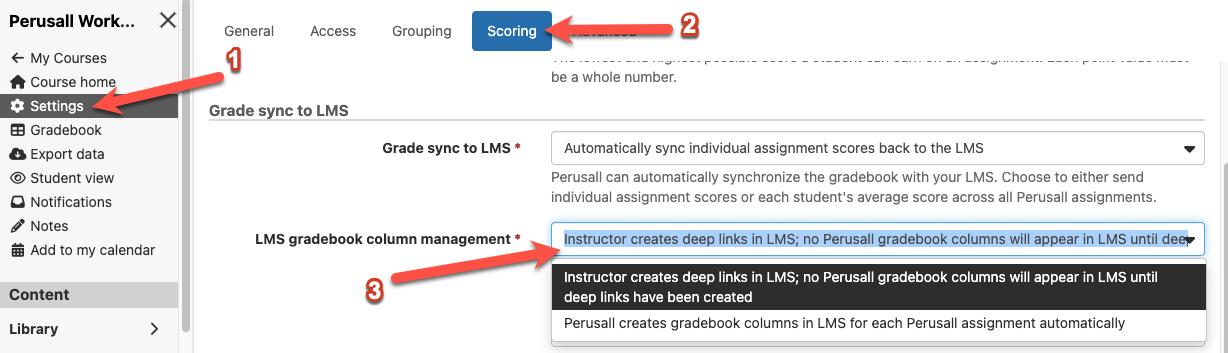
More Information
Learning Environments