Feature update: File preview in Rich Content Editor (RCE)
Linked files in the RCE now preview within the page or overlay the entire page in the LMS, instead of opening in a new browser tab. Choose from Overlay or Inline settings to manage how uploaded documents are displayed in a page.
This feature, originally introduced in March, contained a bug where some file links failed to preview a file when the overlay option was selected. This bug has now been fixed.
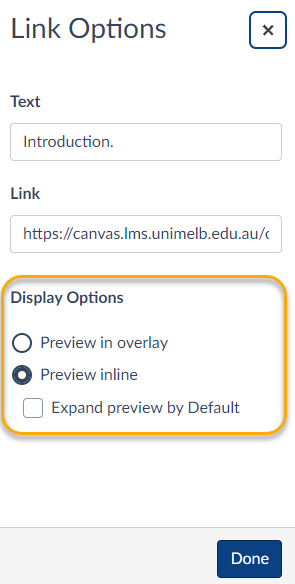
Preview inline
The default display option is set to Preview inline. This option opens a document preview within the page when the linked file is clicked. The preview can then be expanded into full screen mode and minimized.
Preview inline and Expand preview by default
Select both Preview inline and Expand preview by default, then click Done to confirm the setting. This options opens the document preview within the page without clicking on the linked file. The preview can then be expanded into full screen mode and minimized.
Preview in overlay
Select Preview in overlay, then click Done to confirm the setting. This option overlays the entire page with the document preview upon clicking the linked file. In the overlay page, the document can be downloaded and expanded into full screen mode.