Embedding other learning technologies in PebblePad
This guide will cover embedding learning technology tools in PebblePad, including those offered by the University.
For some external learning technologies you will need to copy the embed code prior to embedding it in your PebblePad asset or resource.
Creating an asset or resource
When creating an asset or a resource in PebblePad:
- Select the hamburger menu (top left)
- Click Get creative
- Select the type of asset or resource you would like to create (portfolio, page, workbook, or template etc.)
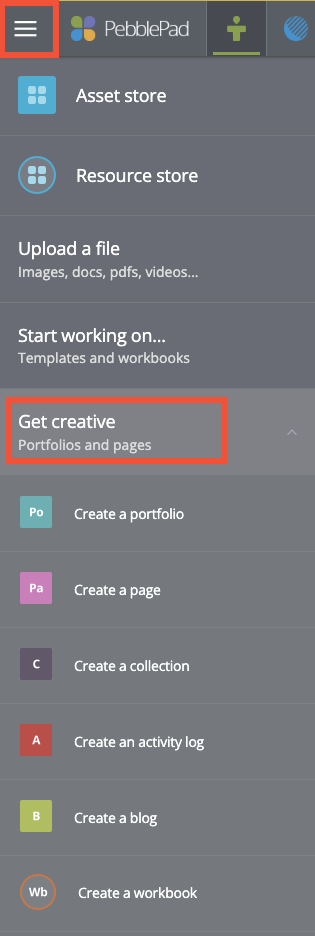
Accessing the 'Get creative' button from the hamburger menu The asset or resource will appear on the page
- Click + Add Content button (top of page)
Note: Workbooks, blogs and collections do not have the + Add Content button as these resource types are there to help you collate your work (pages and blog posts, for instance). Activity logs do not have the button as well.
- Select Embed
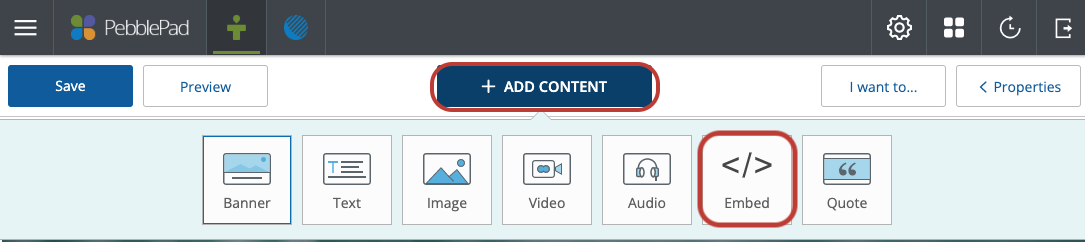
PebblePad add content menu with embed icon highlighted An embed box will appear on your page.
- Paste your embed code into this box
- Click OK.
- Save your asset or resource
- Check that your embedded technology works as expected
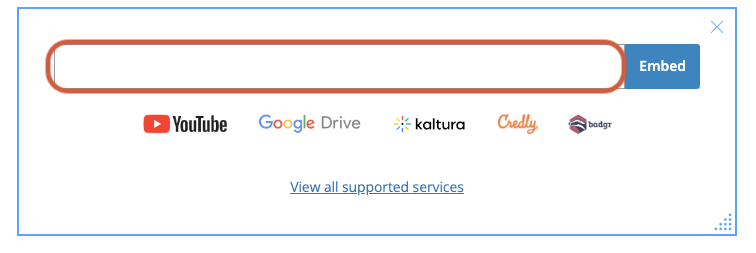
Box to paste embed code with accompanying third party supported platforms
You can embed a wide range of university-provided technologies which include:
Also, many external technologies which generate an embed code can also be embedded such as resources hosted on Google Drive, Vimeo and YouTube videos. Check the list of PebblePad supported embed services
For any resources which do not have an embed code, linking the URL in the text as a hyperlink will be the best option for PebblePad.
This guide was last updated 24 Jan 2024.
Please report any errors or omissions in this guide by submitting an LMS support request.