Import Quiz Content tool guide
The Import Quiz Content tool has been developed to allow copying of quiz content and structure from one quiz into another quiz shell. The tool is especially useful when you need to swiftly import quiz content to exam quiz shells.
This custom developed tool is available in the Quizzes link in the subject navigation menu.
In order to use this tool:
- A quiz shell must exist in the subject in which content is being imported to.
- You must have the same access level as the ‘source’ subject (i.e. quiz content in the subject you are wanting to copy content from)
- Only Subject Coordinators and Instructors can access this tool.
This tool will not import any questions that are in question groups which draw questions from question banks, only the questions contained within the quiz. Once the import is completed the imported quiz can be further edited if question groups and question banks will be used.
Import a quiz in your subject
- Navigate to the subject which you want to import content to
- Click Quizzes from the subject navigation menu
- Click the Import Quiz Content button

- Complete the steps on the Import Quiz Content window:
Select the Target Quiz Shell in which quiz content will be imported to.
Note: If you would like to use a new target shell, click x on the top right and create a new quiz shell via the +Quiz button. Once the shell is created, repeat from step 2 to continue.- Enter the subject code in the Look up enrolled subject to import quiz content area
- Select the applicable quiz from the Import Quiz Content area
Tip: For subjects returning many quizzes, use the Search field to narrow down results
- Click the Import Selected button
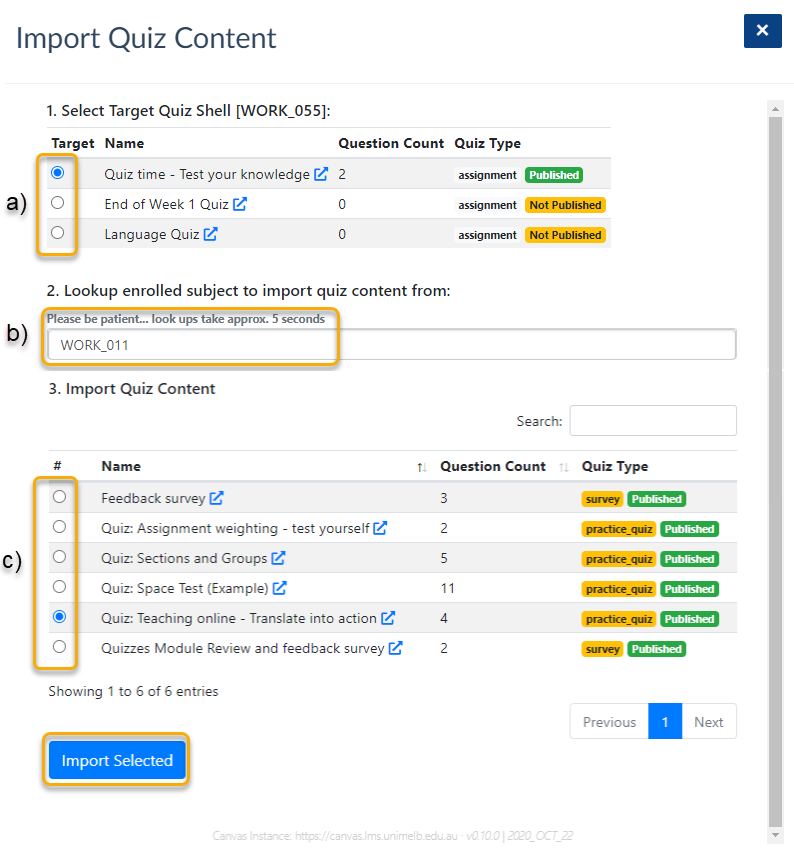
- Click OK on the Quiz Import Complete pop-up.
- Click x on the Import Quiz Content window to return to the subject.
For other other options for copying quizzes, read the copying quizzes to other LMS subjects guide.
This guide was last updated 13 Apr 2021.
Please report any errors or omissions in this guide by submitting an LMS support request.