Turnitin Similarity Reports
How to access, download and interpret the Turnitin Similarity Report.
Turnitin is an online web-based program that works by comparing electronically submitted papers to billions of pages of content located on the Internet and proprietary databases as well as the work of other students whose papers have also been submitted into the system. This software is used by many Universities throughout Australia and internationally.
What is a Similarity Report?
Depending on the options selected by your teaching staff, papers submitted to Turnitin may generate a comparison document known as a Similarity Report. This report highlights the matching or non-original text within the document when compared to web pages, electronic journals and other assignment submissions made to Turnitin.
At the discretion of teaching staff, student users may be able to view the Similarity Report for their own submission to Turnitin. This is a preference that is decided by teaching staff, including whether the Similarity Report is available immediately after you submit or after the due date.
Access your Similarity Report
When this option has been enabled, the Similarity Report will be available to you from the assignment submission area.
- Open your subject in the LMS and navigate to Grades screen (or directly to the assignment).
- If your Similarity Report is available to access, you will see the Turnitin icon which displays as a coloured flag. Click on this icon to open the Turnitin Feedback Studio screen.
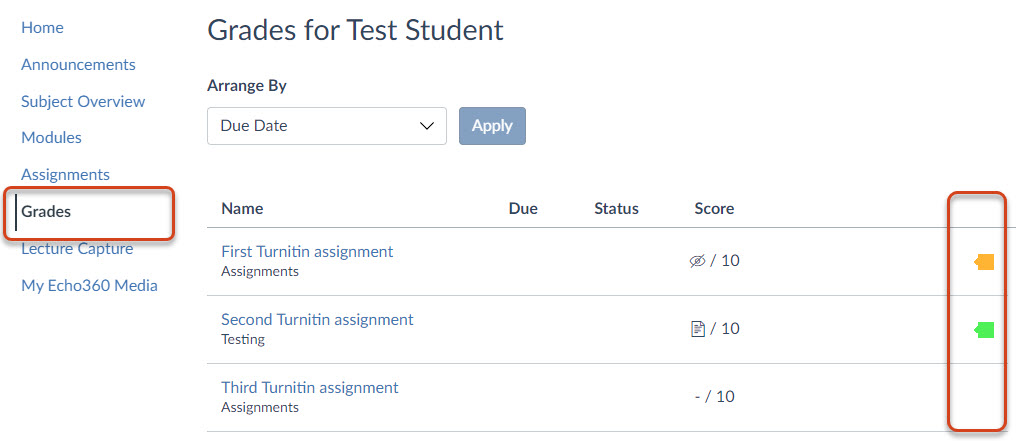
- Turnitin Feedback Studio will appear in a new window. This screen will contain your assignment submission with an additional layer (the Similarity Report) which shows:
- colour-coded shading where your text has been found to match other sources,
- a list of those sources, and
- the percentage of similarity found against your submitted text.
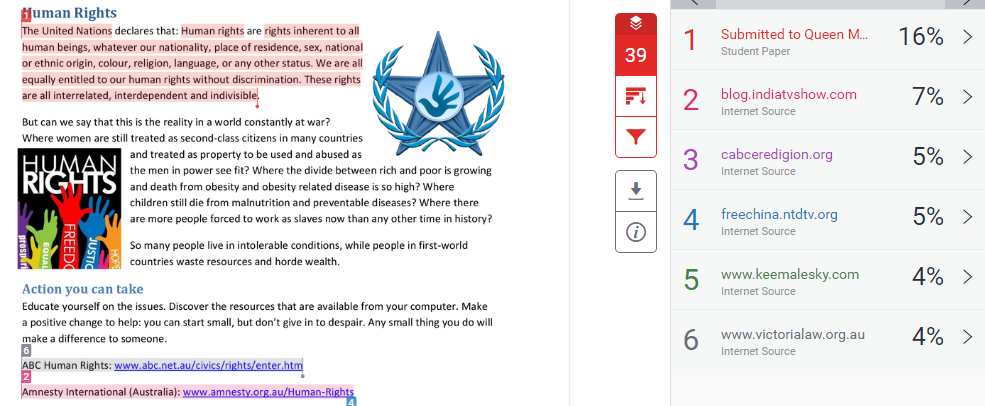
Note on interpreting the Similarity Report
It is very important to understand that the Similarity Score does NOT indicate whether plagiarism has taken place. Similarity Reports only indicate non-original text. A high score may contain legitimately cited text, and so is not a problem. Conversely, a low score may contain text that does cause concern.
When papers are submitted into Turnitin, sections of the papers that match other sources are highlighted and identified in the Similarity Report. Turnitin does not make a judgement as to whether plagiarism has occurred. It is the responsibility of your teaching staff to determine the quality of the Similarity Report and to assess whether parts identified by Turnitin as non-original may be reasonably considered as plagiarism.
For more information, please refer to the following Turnitin student guides:
Download the Similarity Report
You can download a copy of your assignment for reading offline or as a record of the Similarity Report and written feedback.
The Assignment submission page allows you to download the paper you submitted, however, this screen does not allow for downloading the Similarity Report information or any marking and feedback from teaching staff completed in Turnitin.
Opening the Turnitin Feedback Studio (through submissions details as shown above) allows you to download a PDF of your paper with the Similarity Report included (non-original text highlighted and a summary of matches at the end of the document), as well all marking and feedback (if conducted in Turnitin) in list form.
Click on the Download icon in the panel on the right of the Feedback Studio screen, then select Current View.
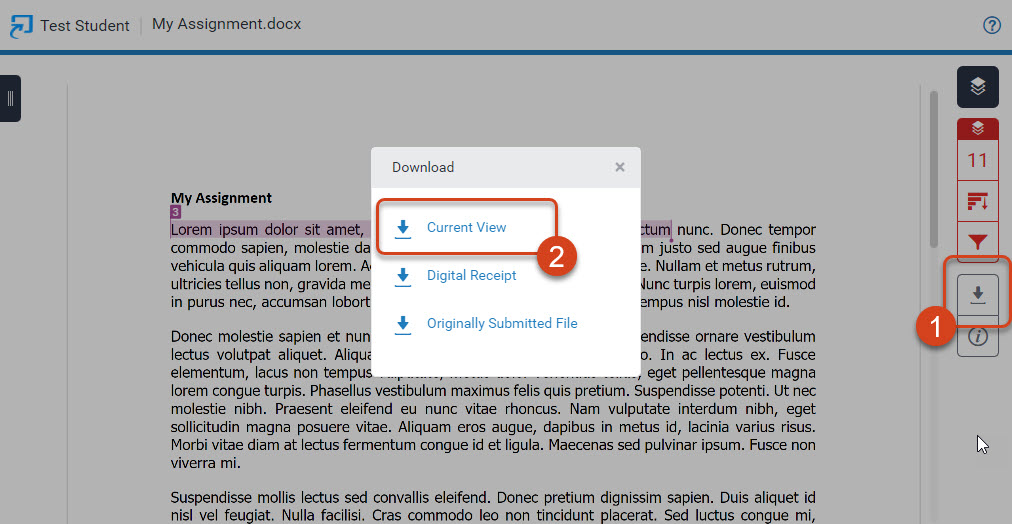
This guide was last updated 28 Feb 2023.
Please report any errors or omissions in this guide by submitting an LMS support request.