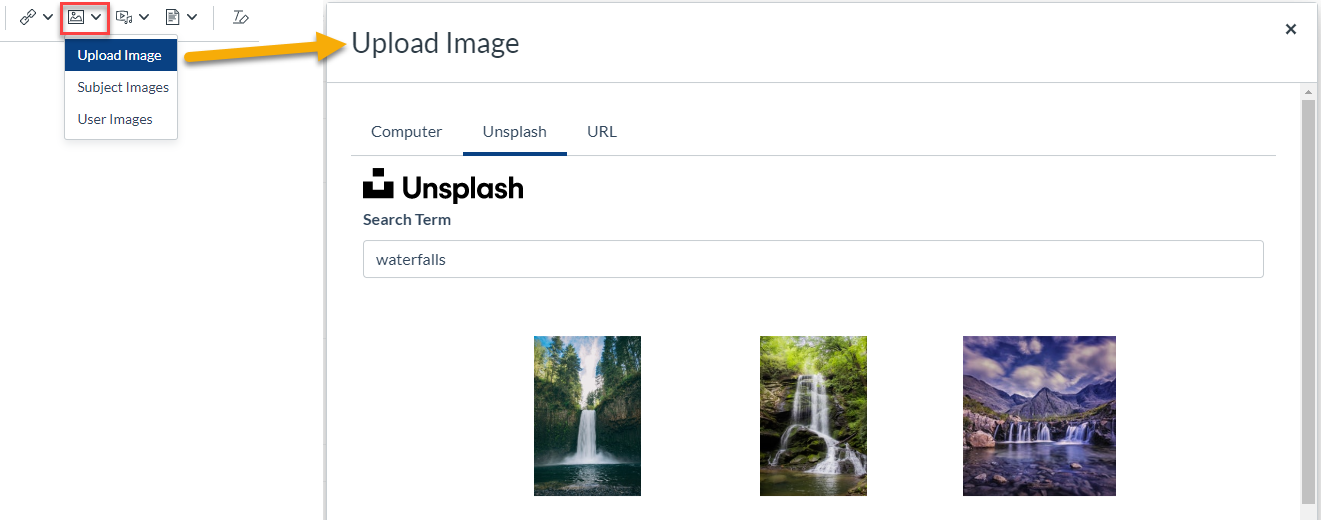Feature update: Creating and editing using the Rich Content Editor
The editing toolbar (also known as Rich Content Editor or RCE) has been updated to include buttons with additional options for links, images, documents and new apps.
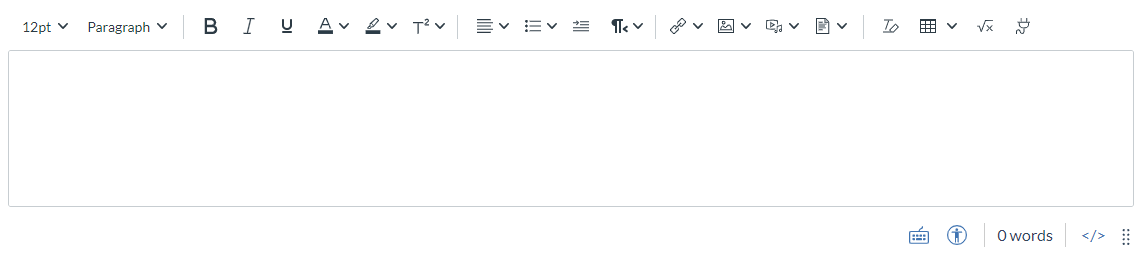
The editing toolbar appears in various content areas in Canvas. These may be Announcements, Assignments, Discussions, Modules, Pages, Quizzes and Subject Overview.
For optimal experience, please ensure your browser is maximised to its full width.
What are the main changes I should be aware of?
Looking for the right-hand panel?
The right-hand panel has been removed in favour of icons held within the editor toolbar. Everything that was accessible in the panel is now available using icons in the editor. These icons are detailed below.
Link directly to content areas in your subject
Subject links now appear under the links button. Here you can link to specific content areas in your subject/community.

Upload using drag and drop
Uploading images, media and documents is easier with the ability to 'drag and drop' into the content window.
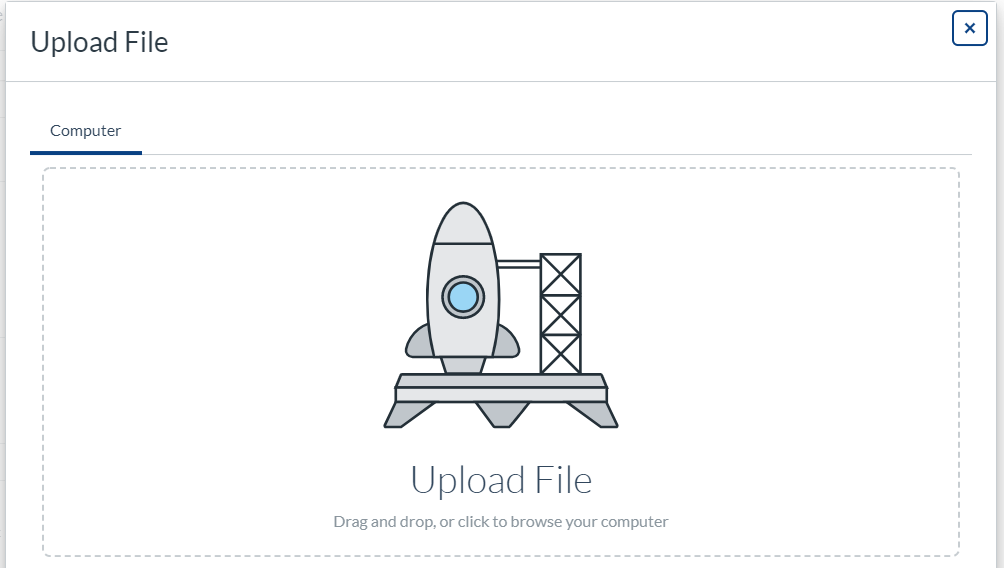
Easy access to third-party tools
The apps button (plug icon) displays select third party tools (Lecture Capture videos, Kaltura media, Office365, etc.).
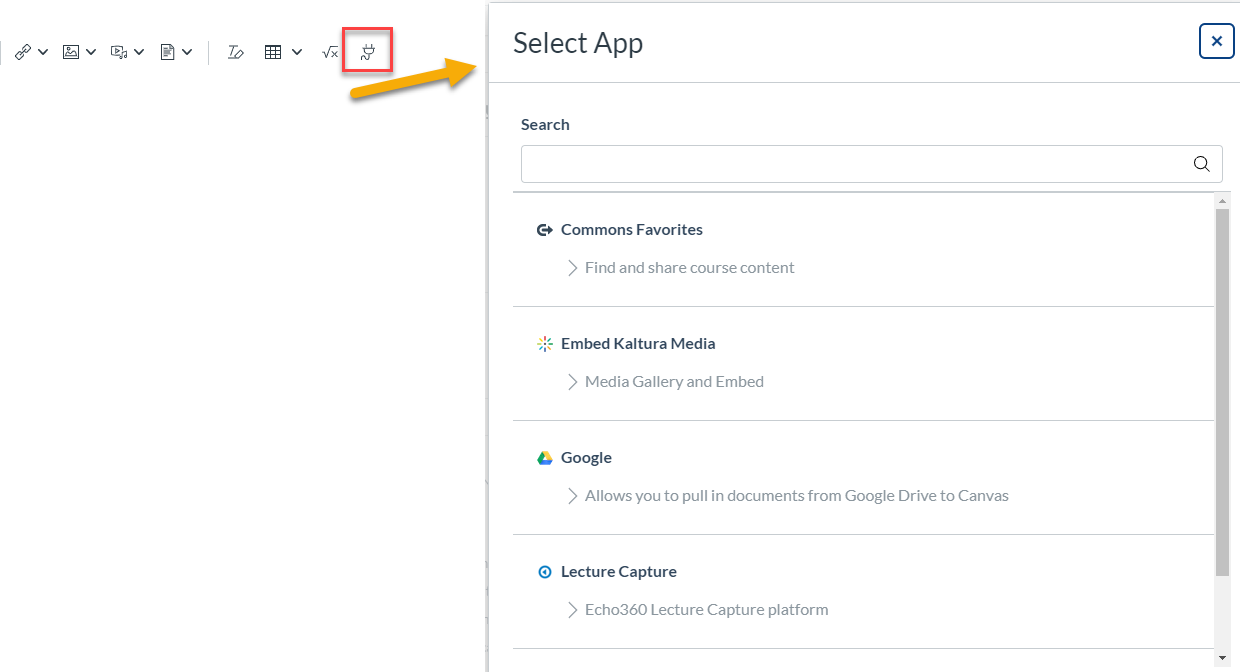
Unsplash is the new Flickr
Stock photography sharing website, Flickr has been replaced with Unsplash.