Subject availability
Important: The content of this page refers to the University's legacy LMS, Blackboard. For information regarding Canvas LMS, please return to LMS Support for Students.
Students see a list of past, present and future subjects in the LMS.
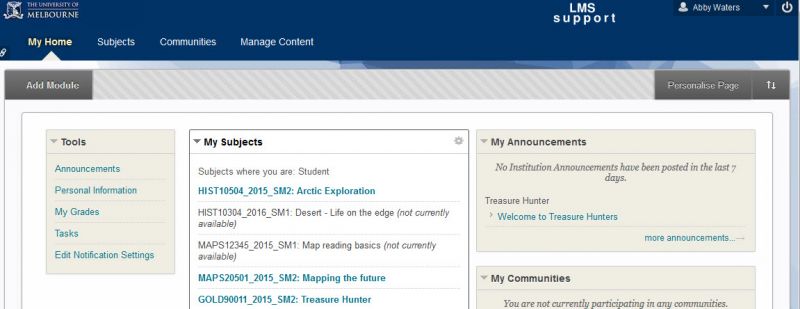
Students can only access subjects in the list that are currently ‘available’.
Subjects that are ‘not currently available’ will have a greyed-out link, but remain displayed so that students know that they have had/will have access to the subject. The Subject Coordinator controls when the subject is available.
FAQs
Why do I have so many subjects listed?
All past, current and future subjects that exist in the LMS, where you have confirmed enrolment, will be visible in the list of ‘My Subjects’. Students can only access subjects that are currently ‘available’.
When will my subjects become available?
Subjects for Semester 1 and Semester 2 are automatically made available 10 days before the start of semester. Teaching staff may choose to make their subject available before or after this date.
In what order are the subjects being displayed?
By default, subjects are listed alphabetically by subject name. You can customise this order and hide some subjects from view if you wish.
Customising the ‘My Subjects’ list
- Click the cog icon in the top right of the ‘My Subjects’ list.
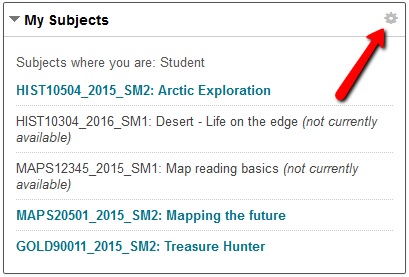
The ‘My Subjects’ list showing the cog icon used for editing - To reorder the list of subjects: put your cursor on a subject and drag the up/down arrow that appears on the left of screen.
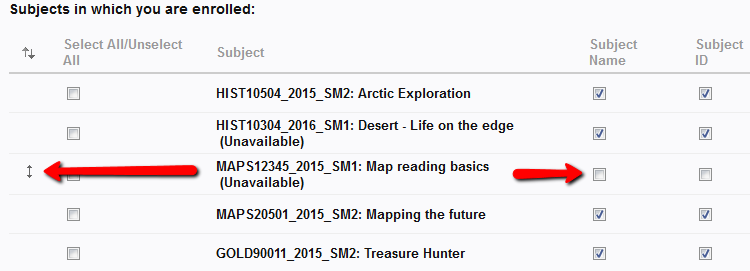
Options for moving and hiding subjects - To hide a subject from the list: turn off the ticks on the right that belong to that subject.
- Submit to save changes.
Note: You may edit again to undo any changes made if desired.