Assessment literacy tool student guide
The assessment literacy tool assesses your ability to provide feedback, and interpret and apply assessment criteria.
This tool may be used to help build your understanding of assessment criteria, practice grading example student work, or practice giving feedback.
Once you have navigated to your task, you can:
- View sample: Read through the sample/example work provided.
- Launch marking guide: Start assessing the sample work provided to you. The sample work will also be accessible in the same window as the marking guide.
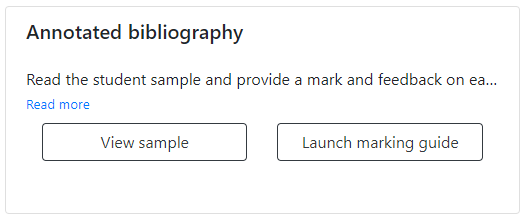
To complete the task:
- Click Launch marking guide.
- Read the instructions. The Description and Assessment guide provide additional instructions on how to complete the activity. Report preview displays the sample work you will be assessing and/or providing feedback on.
- Below the report preview, provide your overall first impression of the sample work.
- Instructions on what to look for, or what feedback to give, may be provided under Criteria or Description.
- Provide a grade in the Mark box – this mark might be out of 100 if a percentage is used, or a specific point value.
- Explain why you awarded that grade in the Justification (required) box.
- Click Submit.
- Navigate to each individual criterion by clicking Next, Previous or any of the numbered links. Each link represents one step in the analysis of the sample work.
- Repeat Steps 3 and 4 until you have provided a mark with justification for all criteria. After you click Submit for each criterion, you will see the score awarded by your subject coordinator and their feedback.
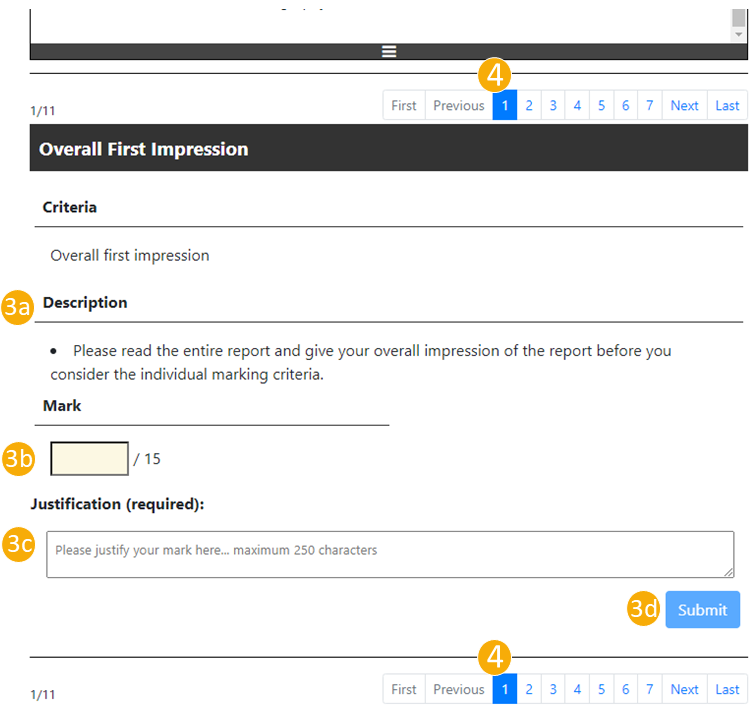
For each group of criteria, you will be shown a comparison of your mark and your subject coordinator’s mark. To move on, click Next or any of the numbered links.
The last page will show the overall mark break-down and feedback by the subject coordinator.
Click Save as PDF to save a copy of your responses and teacher feedback.
This guide was last updated 14 Oct 2022.
Please report any errors or omissions in this guide by submitting an LMS support request.