Information for external users
External users may be enrolled in one or more subjects or communities, but they will need to activate their account first before they can log into the Canvas LMS.
How to activate an external user account
- Check emails for Account Creation email containing your username and activation key.
- The email is sent from the University of Melbourne Canvas External User Tool (no-reply@unimelb.edu.au) with subject line: Account creation
- Remember to check your junk/spam folders if you do not see it in your inbox
- Click the link to activate your External User account provided to you in the email
- On the University of Melbourne external user activation page, click Activate Account
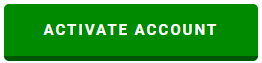
Figure 1 Activate Account - Create a new password and confirm password (password is limited to a maximum of 8 characters)
- Click Set My Password.
- Click the link to log in to the LMS (Canvas).
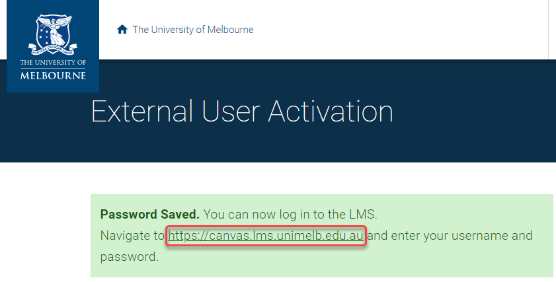
Figure 2 Log in to the LMS via displayed link - Click the Alternative Canvas login button under Other users.
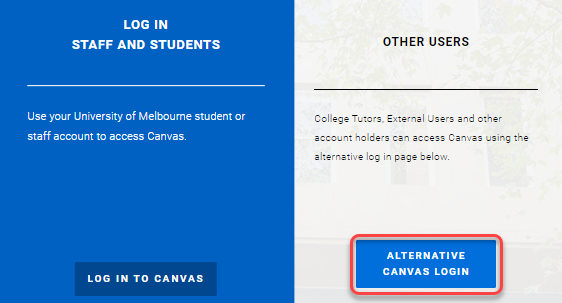
Figure 3 Alternative Canvas login - Enter Username (as specified in your activation email) and Password.
- Click Log In.
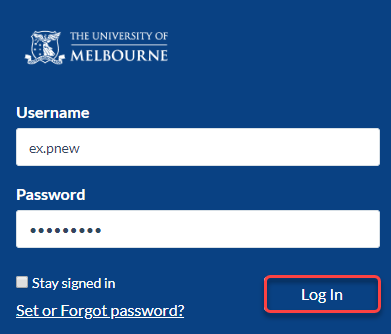
Figure 4 Login to Canvas - The Canvas Dashboard displays. You have now been logged in to your Canvas account.
How to reset password
External users who have forgotten their passwords may reset them here. External user passwords are limited to a maximum of 8 characters.
This guide was last updated 28 Nov 2022.
Please report any errors or omissions in this guide by submitting an LMS support request.