Tracking attendance in Zoom
From the Zoom service University staff can generate reports that show detailed information about the meetings and webinars they have created and hosted, including lists of attendees.
NOTE: If you were the co-host or a panellist in a session, you are considered by Zoom to be a participant, not the convenor of the meeting, and don’t have access to the reports.
- Visit https://unimelb.zoom.us
- Click the Log into Zoom button located below the 4 tiles
- Log in with your University credentials.
- Click Reports.
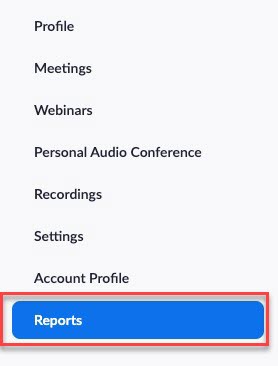
- Click Usage to view all your previously hosted meeting sessions.
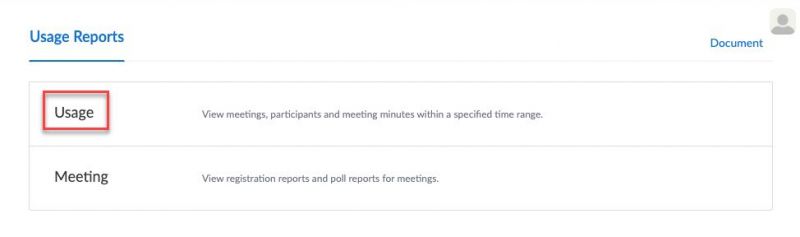
You will be presented with a list of your meetings including:
- The Topic
- Meeting ID
- The time each meeting started and ended
- The duration of the meeting
- The number of participants in each meeting.
Tip: You can filter the listed meetings to a particular time period by adjusting the From and To fields.
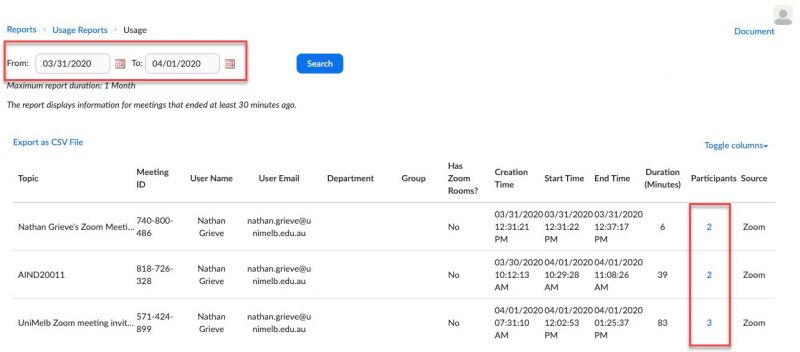
- Click on the number of participants (under the Participants column) in the row of the meeting you wish to track attendance for to generate a Meeting Participants report.
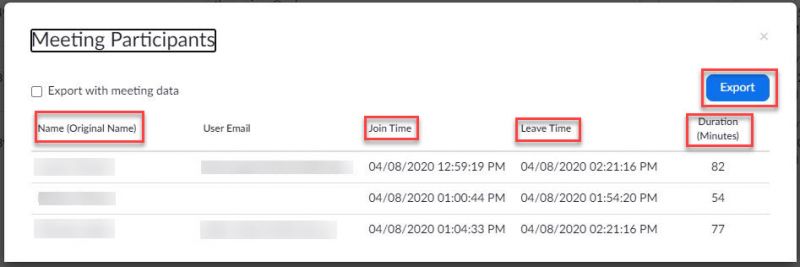
The Meeting Participants report will display:
- List of participants who joined the session at any point during the meeting
- The time they joined
- The time they left
- The duration of time they spent in the meeting
- Click the Export button to download this data in a CSV (excel spreadsheet) format of the Zoom meeting attendance.
Additional resources
- University of Melbourne Zoom page
- Zoom guide getting started with reports to learn more about reports.
This guide was last updated 13 Mar 2024.
Please report any errors or omissions in this guide by submitting an LMS support request.