SCORM in Canvas
A Shareable Content Object Reference Model (SCORM) object is often added to a subject if you are using a text book with associated online learning components, or perhaps have received or developed an object outside of the LMS.
Teaching staff can use the SCORM LTI to import online learning content into their subjects and embed it as an assignment or learning resource.
The SCORM LTI must be enabled in the subject by Learning Environments. Please submit a support request.
How to import a SCORM package
Once the SCORM LTI has been enabled in your LMS subject, you can import SCORM packages (ZIP files) via the SCORM link in the Subject Navigation menu. Depending on the purpose of the online learning course/content, you can choose from the following three import types:
| Import type | Description |
|---|---|
Graded assignment |
|
Ungraded assignment |
|
Page (learning resource) |
|
- Click the SCORM link in the Subject Navigation menu.
- Click the Upload button on the SCORM page.
- Select the desired SCORM package (ZIP file) from the PC or laptop, then click Open. The SCORM zip file uploads.
Please do not unzip the SCORM zip file.
- Select the desired import type from the Choose import type dropdown menu.
- Click the Go button. This generates the respective LMS item of the import type you selected (Assignment and Gradebook column or a Page).
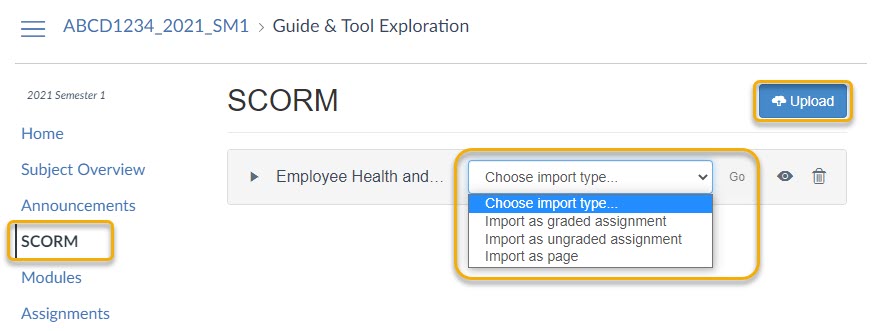
Important!
Assignment
After importing an Assignment, please ensure you edit the assignment information. You may need to enter assessment instructions or provide further context and add due dates. It is also recommended to preview the online learning content before you publish the assignment. Refer to How do I add or edit details in an assignment? for assistance.
Page
After importing a Page, consider embedding the Page into a Module as a learning resource. Refer to How do I add course content as module items? for assistance.
Access, preview and delete
Once the import is completed, you can immediately access the content to further edit information. You may also preview and delete the uploaded content.
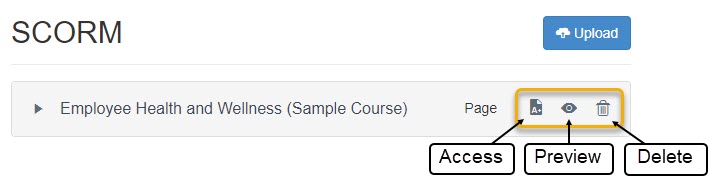
This guide was last updated 12 May 2021.
Please report any errors or omissions in this guide by submitting an LMS support request.